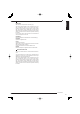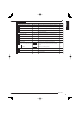Instruction manual
26
Setup Wizard
Setup Wizard
The setup wizard is displayed when the unit is turned on for
the fi rst time. The Wizard enables a quick setup.
Only when the unit is turned on for the fi rst time, the setup
wizard screen is displayed automatically. It is not dis-
played next time the unit is turned on.
Turn on the power for the first time
Select whether or not to use Setup Wizard
step
3
step
2
step
4
D
D
A+C
step
5-1
step
5-2
D
2
1
2
2
D
D
D
D
step
7
step
8
step
9
step
10
step
6-1
step
6-2
5
C
D
step
11
Language Selection
Time Date Adjust
Day Light Saving
HDD Connection
HDD Selection
Detailed setting (Internal HDD)
Detailed setting (serial bus HDD)
HDD Configuration
Partition setting
Select whether or not to set normal recording conditions
Recording Setup
(step 3 Confirm recording settings for each camera)
Camera settings overview
Recording Setup (step 1 Camera check)
Recording Setup
(step 2 Define regular recording cycle)
Finish
step
1. After connecting the cameras and the monitors, turn
on the MAIN switch on the rear panel and wait until
the ACCESS indicator is turned off, then press the
POWER button on the front panel.
• The <Setup Wizard> screen appears.
The POWER button does not operate while the ACCESS
indicator is fl ashing. Press the POWER button after the
indicator is turned off and “POWER OFF” is displayed on
the LCD display on the front panel.
step
2. Select whether or not to use the setup wizard.
• Select “Go” when you want to use the setup
wizard. If not, select “Quit.” When selecting
“Quit,” the clock starts running from the initial
setting.
Beware that the menu screen cannot be exited while set-
ting the setup wizard. Furthermore some menu screens
which have already been set are not displayed again.
step
3. (When selecting “Go”)
Select the desired language.
• The <Language Selection> screen appears. The
language of the menu can be selected in this
screen.
• Select the desired language and then select
“Execute” when you have changed the setting.
The unit restarts when selecting “Execute.”
• Select “Next” when the language setting does
not have to be changed.
step
4. Set the present time and daylight saving setting.
(
page 58)
• Select “Next” when the setting is completed.
The clock starts running when exiting this screen.
step
5
-1
. Set the connected HDD.
• When you use only the internal HDD, select
“Internal” and then select “Next.”
• When you use the external HDDs, select “Int +
Ext” and then select “Setting” to set the detailed
setting for each HDD.
step
5
-2
. (When selecting “Setting”)
Make the detailed setting for internal and serial bus
HDDs.
• In the detailed setting screen, select “Main” and
“Copy2” to use the selected HDD as the main
device and copy 2 device respectively. Select
“Free” when the selected HDD is not used as
the main or the copy 2 device.
• When the setting is completed, return to the
screen of step 5-1 and then select “Next.”
step
6
-1
. Set the HDD confi guration.
Normal: Does not set partition.
Partition: Sets an independent partition for alarm
recording within the total HDD memory. When
selecting “Partition,” set the partition capacity.
• Select “Next” when selecting “Normal.”
• Select “Setting” to set the partition capacity
when selecting “Partition.”