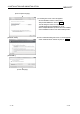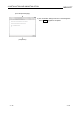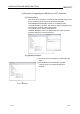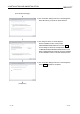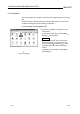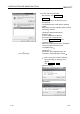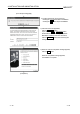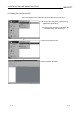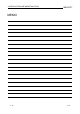User`s manual
Table Of Contents
- SAFETY PRECAUTIONS
- CONDITIONS OF USE FOR THE PRODUCT
- REVISIONS
- INTRODUCTION
- CONTENTS
- ABOUT MANUALS
- HOW TO USE THIS MANUAL
- ABOUT THE GENERIC TERMS AND ABBREVIATIONS
- PACKING LIST
- 1. OVERVIEW
- 2. SYSTEM CONFIGURATION
- 3. FUNCTION LIST
- 4. INSTALLATION AND UNINSTALLATION
- 5. SCREEN MAKEUP AND BASIC OPERATIONS
- 6. PROJECT CREATION
- 7. SYSTEM CHECKING FROM PERIPHERAL DEVICE
- 8. DATA SETTING
- 9. WRITING TO/READING OF/VERIFICATION OF POSITIONING MODULE DATA
- 10. POSITIONING DEBUGGING
- 11. USEFUL FUNCTIONS
- APPENDIX
- Appendix 1 Read from Module/Write to Module Reference Processing Times
- Appendix 2 Restrictions Depending on Function Version of QD75
- Appendix 3 Functions Added to/Changed from the Previous Versions
- Appendix 4 Uninstalling the License Key FD
- Appendix 5 Parameter Names Shown in GX Configurator-QP Screens and Manuals
- INDEX
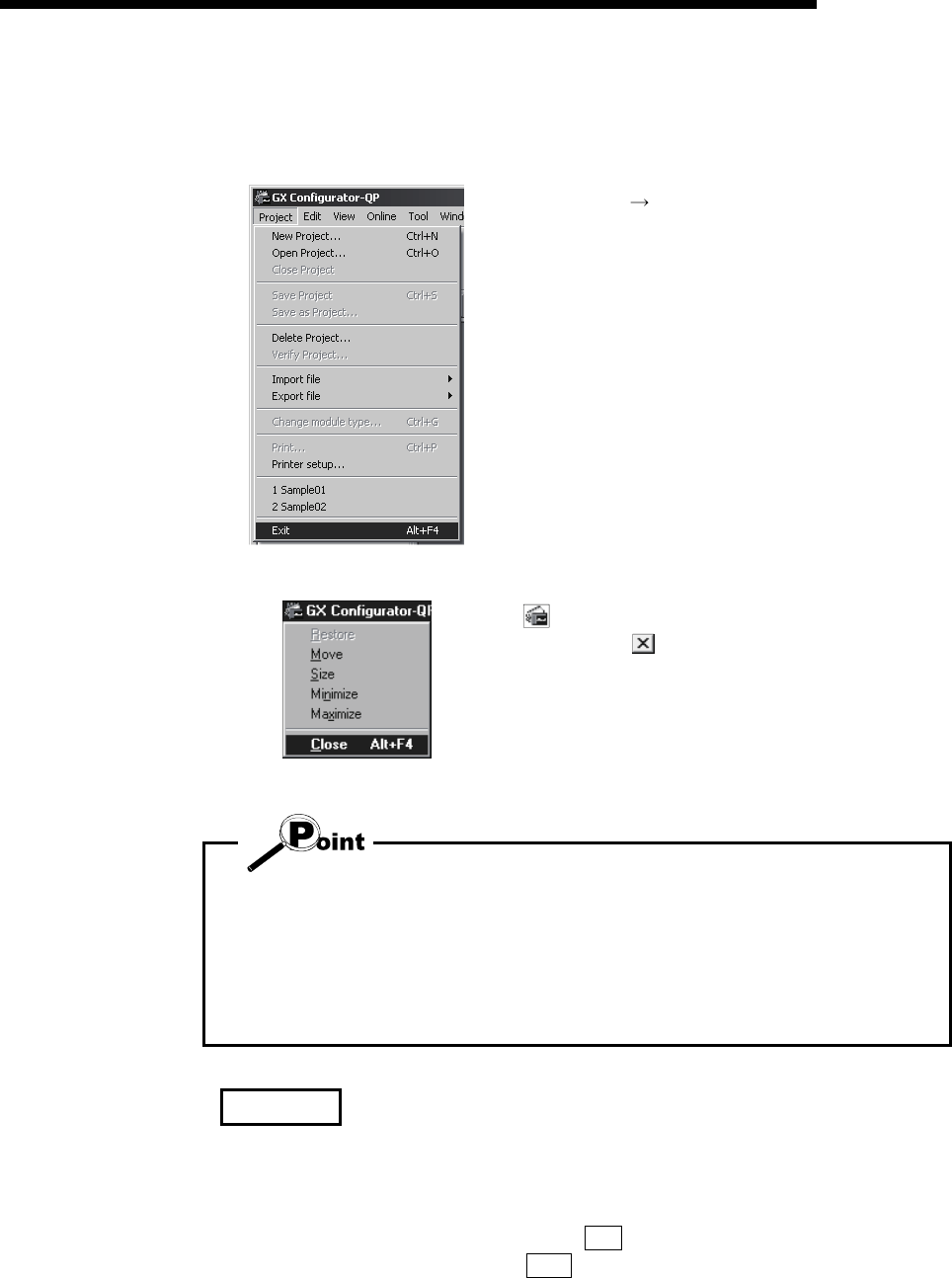
4 - 32 4 - 32
MELSOFT
4. INSTALLATION AND UNINSTALLATION
4.4 Exiting GX Configurator-QP
This section describes how to exit GX Configurator-QP.
(1) Menu-driven exit method
Click the [Project]
[Exit] menu.
GX Configurator-QP ends.
(2) Title bar-driven exit method
Click
and choose [Close].
Alternatively, click
at the right end of the title bar.
In the online status such as the monitor or test mode, you cannot exit GX
Configurator-QP.
In any of the following cases, end the program after choosing the offline status.
Monitor mode (refer to Section 10.2)
Test mode (refer to Section 10.4)
Online status for checking connect (refer to Section 7.4)
REMARK
When a new project has been created or a project has been modified but is not yet
saved, the confirmation dialog box appears to ask you whether you will save that
project or not.
When you do not want to save it, click the No button.
When you want to save it, click the Yes button.
When you save a new project, choose [Save as Project].
For further information, refer to Section 6.1.