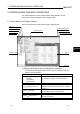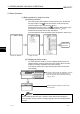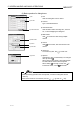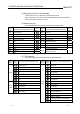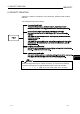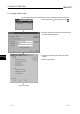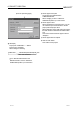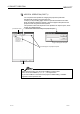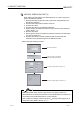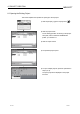User`s manual
Table Of Contents
- SAFETY PRECAUTIONS
- CONDITIONS OF USE FOR THE PRODUCT
- REVISIONS
- INTRODUCTION
- CONTENTS
- ABOUT MANUALS
- HOW TO USE THIS MANUAL
- ABOUT THE GENERIC TERMS AND ABBREVIATIONS
- PACKING LIST
- 1. OVERVIEW
- 2. SYSTEM CONFIGURATION
- 3. FUNCTION LIST
- 4. INSTALLATION AND UNINSTALLATION
- 5. SCREEN MAKEUP AND BASIC OPERATIONS
- 6. PROJECT CREATION
- 7. SYSTEM CHECKING FROM PERIPHERAL DEVICE
- 8. DATA SETTING
- 9. WRITING TO/READING OF/VERIFICATION OF POSITIONING MODULE DATA
- 10. POSITIONING DEBUGGING
- 11. USEFUL FUNCTIONS
- APPENDIX
- Appendix 1 Read from Module/Write to Module Reference Processing Times
- Appendix 2 Restrictions Depending on Function Version of QD75
- Appendix 3 Functions Added to/Changed from the Previous Versions
- Appendix 4 Uninstalling the License Key FD
- Appendix 5 Parameter Names Shown in GX Configurator-QP Screens and Manuals
- INDEX
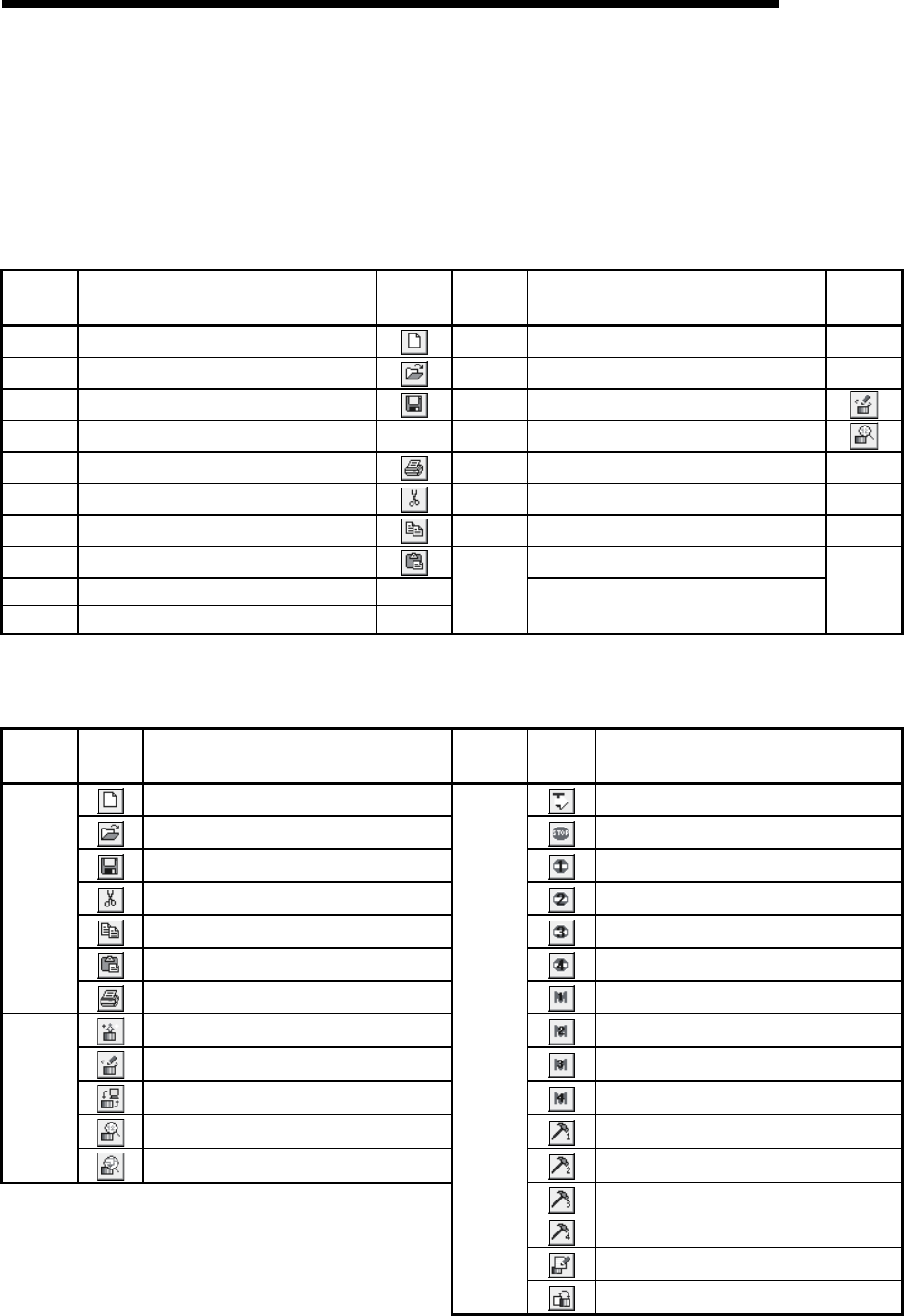
5 - 4 5 - 4
MELSOFT
5. SCREEN MAKEUP AND BASIC OPERATIONS
(3) Moving the focus from the keyboard
Use the "Alt" key to move the focus to the drop-down menu.
Use the "F6" key to move the focus between the project tree view and window
(edit, monitor, trace, checking connect).
(4) Shortcut key list
The following shortcut keys can be used with GX Configurator-QP.
Shortcut
Key
Function (Corresponding Menu Item)
Tool
Button
Shortcut
Key
Function (Corresponding Menu Item)
Tool
Button
Ctrl+N New project file
Ctrl+Y Clear row —
Ctrl+O Open project file
Ctrl+B Select block start no —
Ctrl+S Save
Ctrl+T Write to module
Ctrl+G Change module type
—
Ctrl+M Monitor On/Off
Ctrl+P Print
Ctrl+F4 Close active window —
Ctrl+X Cut
Ctrl+F6 Change active window —
Ctrl+C Copy
F1 Help —
Ctrl+V Paste
Change active window
Ctrl+A Select All —
Ctrl+J Jump —
Alt+F4
Exit/close dialog box
—
(5) Tool button list
The following table lists the tool buttons of GX Configurator-QP.
Toolbar
Type
Tool
Button
Function (Corresponding Menu Item)
Toolbar
Type
Tool
Button
Function (Corresponding Menu Item)
New project file
Test On/Off
Open project file
All axis stop command
Save
Error reset #1
Cut
Error reset #2
Copy
Error reset #3
Paste
Error reset #4
Toolbar
Print
M code Off #1
Read from module
M code Off #2
Write to module
M code Off #3
Verify module
M code Off #4
Monitor On/Off
Operation Test #1
Online
toolbar
Check module
Operation Test #2
Operation Test #3
Operation Test #4
Positioning data edit in TEST MODE
Test
toolbar
Teaching