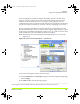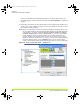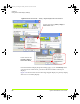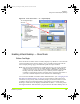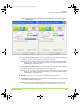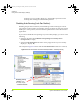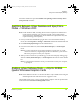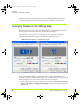User`s guide
50 Quadro Workstation User’s Guide
Chapter 4
Using nView Multi-Display Settings
If you just switched from Standard (Dualview) to one of the Span modes, your
secondary display will be activated. If needed, click Detect Displays to enable the
displays.
1 Depending on whether you have Horizontal or Vertical Span mode enabled, you
can drag your active windows, images, or icons horizontally or vertically to move
them to the secondary display.
Note: Figure 4.12 and Figure 4.13 show the primary display is designated by a and
the secondary display is designated by b. Both display are identified with the
same number — 1 in this case
(can also be another Windows display
number, depending on your configration)
— because in nView Span
mode, Windows doesn’t treat the primary and secondary displays as two
separate displays. (For details on this concept, see the section “nView Span
Modes vs. Dualview Mode Features” on page 47.) From the Windows Display
Properties Settings tab, if you click Identify when you are in nView Span
mode, you will see the same number displayed on each of your active displays.
Figure 4.13
nView Vertical Span Mode — Windows XP
QuadroGuide_.book Page 50 Monday, November 14, 2005 2:05 PM