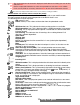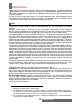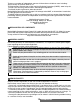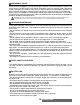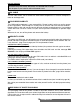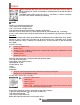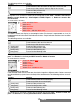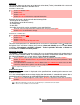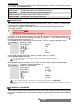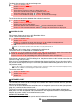Operation Manual
18-
Tools
TASKS LIST
This feature allows you to store up to 100 tasks to be done (To do), scheduled with a start and
a due date, with or without a reminder alarm.
TO ENTER A NEW TASK:
An empty task card is displayed with the following fields:
- A title (up to 10 characters)
- A description (up to 50 characters)
- A starting date
- A due date
- An audio alarm which can be activated at your specified time
TO DISPLAY A TASKS LIST:
The tasks are displayed in a list, ordered by date. If an alarm is activated for a task is displayed.
An Options list is available. It allows you to create a New task, Modify the current task, Send
a task by... Infrared port or by SMS, to Export... Tasks in period or All tasks, to Delete the
current task or to Delete all tasks period.
EXPORTING AN EVENT
The Export... option allows you to create a file so as to exchange events with another device
such as a PC or another mobile. The created file can contain all the events stored in the calen-
dar (select All events) or in a time interval (Select Events in period).
ALARM NOTIFICATION
The alarm notification screen is displayed at the specified time according to the event or task
to which it relates.
If it is not acknowledged, the alarm stops ringing after 60 seconds. It automatically restarts after a
snooze time until it is stopped or up to the beginning/ending time and date of the event/task.
1
Press OK. Select Tools.
2 Select Diary.
3 Select Tasks list.
4 Select New task and enter the required information.
5 Enter or select the requested data. Confirm each entry by pressing OK .
6 Select Save to confirm data storage.
1
Press OK. Select Tools.
2 Select Diary.
3 Select Tasks list .
4 Select Current tasks or Elapsed tasks.
1 Press Options (from the Day, Week or Month view). Scroll down and select Export...
2 Select All events or select Events in period then define the time period (Between / And)
and select Export.
3 The exported file is stored in the Others folder of the Fun & Media box menu. You can then
send it to another device (please see others, page 47).
The exported calendar item is stored as a .vcs file.
1 Press Valid to acknowledge the alarm or press Snooze to repeat the alarm after the snooze
period.
1. When the clamshell is closed, press on the Side key to activate the Snooze feature.
2. Snooze is only available on an event alarm.