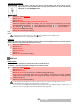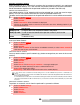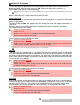Operation Manual
62-
Settings
WELCOME SCREEN
On switching on your mobile, a Welcome screen is displayed prior to the standby screen. This
screen is a default one but it can be customised by selecting any of the Pictures folder images
- see pictures, page 43.
GOODBYE SCREEN
On switching off your mobile, a Goodbye screen is displayed. This screen is a default one but
it can be customised by selecting any of the Pictures folder images - see pictures, page 43.
BACKLIGHT
To adjust the backlight for both the main and external screen:
EXTERNAL CONTRAST
To adjust the contrast of the external screen:
KEYPAD
KEYPAD LOCK
When the keypad lock is activated, this prevents the accidental operation of the keys. The key
tones are muted.
The keypad lock is suspended when an incoming call is received and resumed once the call is
over. Emergency calls (112) can however be made. If a key is pressed, a reminder message is
displayed.
To activate and deactivate the keypad lock:
1
Press OK. Select Settings.
2 Select Display.
3 Select Welcome screen.
4 Select Default or scroll down to My picture. Select Pictures (left soft key) to select one of
the stored images.
5 Select Save to store your setting.
You can also set the Welcome screen from the Pictures menu (see setting an image as a main screen, a wel-
come screen or a goodbye screen from the pictures folder, page 44).
1
Press OK. Select Settings.
2 Select Display.
3 Select Goodbye screen.
4 Select Default or scroll down to My picture. Select Pictures to select one of the stored
images.
5 Select Save to store your setting.
You can also set the Goodbye screen from My picture menu (see setting an image as a main screen, a welcome
screen or a goodbye screen from the pictures folder, page 44).
1
Press OK. Select Settings.
2 Select Display.
3 Select Backlight.
4 Adjust the backlight with the up or down arrow keys and select OK.
5 Select Save to store the setting.
1
Press OK. Select Settings.
2 Select Display.
3 Select Contrast (external).
4 Adjust the contrast with the up and down arrow keys and press OK.
5 Select Save to store the setting.
1
Press OK. Select Settings.
2 Select Keypad.
3 Select Keypad lock.
4 To unlock the keypad, press Unlock then .