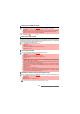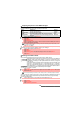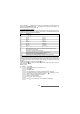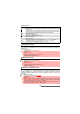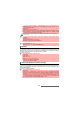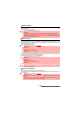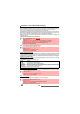User Guide
24-
Messages/Text editing
The T9 method
A press on the [Menu/T9] key allows you to swap between T9 text entry and the Multitap method
.
Inserting special characters, i-mode pictographs or text
You can insert special characters, i-mode icons (pictographs), pre-stored text models,... while
using the edition mode.
Some of the elements listed below are examples and may vary according to the edition context.
To insert special characters:
or:
To insert i-mode pictographs:
1 Press the key bearing the required letter once only (the requested character may not be dis-
played first).
2 The active word changes as you enter text. Enter all the word characters up to the end of the word.
3 If the right word is not displayed when all the characters have been entered, press until
you get the required word.
4 If the requested word does not correspond to the one displayed, press the [Menu/T9] key to
swap to the Multi-tap mode and enter the correct letters.
5 Use the [Left] or [Right] arrow keys to move the cursor around the text to insert or delete
characters.
To insert a text symbol such as :) or :-) or press two or three times. Press as many times as necessary
to change the symbol to :( or :-( etc.
Example To write card:
Press the [Menu/T9] key and select Messages.
Select SMS.
Select Write new .
Fill in the To field (see “Sending a new SMS message”, page 26).
In the Text field, press on the [Menu/T9] key until is displayed, or select
Options, then Input mode and choose T9.
Press , A appears.
Press , Cc appears.
Press , Car appears.
Press , Case appears.
If the displayed word is not the one you want, press as many times as
necessary to view Card.
1 Select Options, then select Insert.
2 Select Special characters.
Scroll up, down, left or right and press OK to select the required special
character.
1
Press and hold the key to display the special characters list.
2 Scroll up, down, left or right and press OK to select the required special
character.
The ↵ symbol may not be displayed from all edition modes. It allows you to go to the fol-
lowing line.
1 Select Options.
2 Select Insert.
3 Select Pictographs. Scroll up, down, left or right as many times as necessary to reach the
required icon then press OK to validate your choice. You can choose those icons from any of
the six available icons pages (scroll down as many times as necessary to reach the following
pages).
This option is only available from the Mail and MMS edition modes.