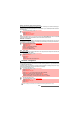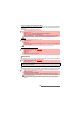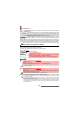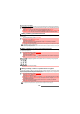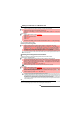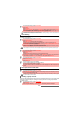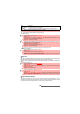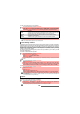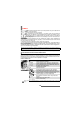User Guide
32-
Calls & Times
Setting the credit limit (subscription dependent)
You may also be able to set a credit limit to your calls. Once the credit limit has been reached,
no more chargeable outgoing or incoming calls are allowed. You can however still make emer-
gency calls.
The PIN2 code is required to set the credit limit.
Show costs
Call costs - resetting all costs to zero
To reset all call costs to zero:
Recorded call
This sub-menu allows you to play the recorded phone calls. If several phone conversations
have been recorded, they are played one after another.
Line selection
Some operators support the use of a second line. You may then have two mobile phone numbers
(e.g. a business line plus a personal line). To use them you need to select the line to be used.
1
Press the [Menu/T9] key. Select Calls & Times.
2 Select Call costs.
3 Select Credit limit. The display indicates the current credit limit set.
4 Select Edit. Enter your PIN 2 code and press OK.
5 Enter the credit limit (use to enter a decimal point for currencies). Press OK to validate.
When a credit limit has been set, the selection from the 'Credit limit' display is Edit or Set no limit.
1
Press the [Menu/T9] key. Select Calls & Times.
2 Select Call costs.
3 Select Show.
4 Use [Up] and [Down] arrow keys to display the Last Call and All Calls and show the
Remaining credits.
The remaining credit is shown in either units or currency, as set by Cost Type menu above.
1
Press the [Menu/T9] key. Select Calls & Times.
2 Select Call costs.
3 Select Reset.
4 Select Yes.
5 Enter the PIN 2 number and press OK.
In compliance with European regulations, you are obliged to inform your correspondent before
recording a phone conversation.
1 Press the [Menu/T9] key. Select Calls & Times.
2 Select Recorded call.
1
Press the [Menu/T9] key. Select Calls & Times.
2 Select Line selection.
The current line selection is displayed.
3 Use the [Up] and [Down] arrow keys to scroll to the required line. Press OK to validate.
1.The Line selection sub-menu may not be available on your mobile. Please contact your service provider for
further details about this service.
2. Line 1 and Line 2 can be named (Office and Home for instance). Refer to My number menu (see "My num-
ber(s) display", page 38). Whichever line is selected to send calls, incoming calls can still be received on
either line.