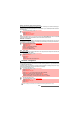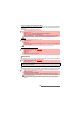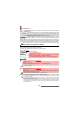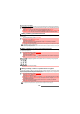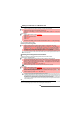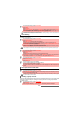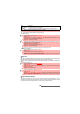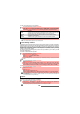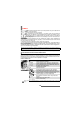User Guide
38-
Phonebook
Groups’ characteristics can be modified or deleted (when in the Groups menu, select OK to
amend the settings or select Delete to erase the group).
To modify a group:
To select a group when storing a number:
To view group members:
My card
My card is a specific storage location where you can enter personal data. You can easily access
My card and send its contents to another device via the infrared port or SMS.
My card contents is identical to the phone cards contents except for the Groups and Voice dialling
fields.
To enter My card data set:
To send My card via the Infrared port or by SMS:
My number(s) display
The phone can display your main line (Line 1) mobile number, the mobile number for Line 2
(Alternate Line Service) and your data and fax numbers (these are SIM card dependent). These
numbers may be stored in the SIM card. You can also enter them manually.
ITEM FUNCTION
Group name To enter and store a group name.
Ringtone To select a melody to be used as a ringtone on group member calls.
4 Enter or select the requested data. Press OK to validate.
5 Press Save to store the defined group.
1 Press the [Menu/T9] key. Select Phone Book.
2 Select Groups.
3 Select the group to be modified and select OK then select the group name and/or the ring-
tone. Select the new parameters (name/melody).
4 Select Save to store your settings.
1 Repeat the Phone names storage procedure (see "Storing names and telephone numbers",
page 33) and fill in the Phone names card.
2 Scroll down to Groups and select OK.
3 Select one of the displayed groups from the list.
4 Select Save to store your settings.
Groups can only be set for the Phone names cards (not for the SIM names cards).
1 Press the [Menu/T9] key. Select Phone Book.
2 Select Groups.
3 Select the required group name and select Options.
4 Select Members. The group members list is displayed. Please use the same procedure as
when in the phone book to reach the required name.
1
Press the [Menu/T9] key. Select Phone Book.
2 Select My card.
3
Select View
and enter the requested information as for a Phone book card (validate each
entry by selecting OK).
4 Select Save to store your card.
1
Press the [Menu/T9] key. Select Phone Book
2 Select My card.
3 Select Send by... then select Infrared port: the infrared port automatically opens and sends
the card. Or select Mail or SMS, then enter the mobile number to send the card to or select it
via Options then Names list and press OK.