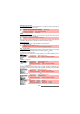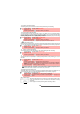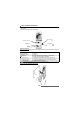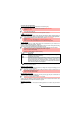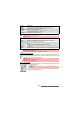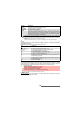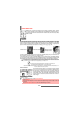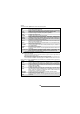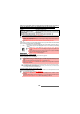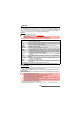User Guide
52-
Video
To access the microphone setting
This setting allows you to activate or mute the microphone during the recording.
To access the video size limit setting
You can determine the size limit you wish to set for your video file. You can choose whether
you allow the video to reach its maximum allowed size (5 MB) - you can of course stop the video
recording when you wish to - or if you prefer the mobile to automatically stop the recording
when the available limit for Mail or MMS sending is reached.
To select the storage memory
Before launching a video record, you have to choose the storage space the video will be stored
on. If you do not choose a storage space, the video is stored on the phone memory by default.
To access the compact light setting
The compact light is a light which lights up your subject during the video recording.
To access the self timer
The self timer offers the possibility of recording a delayed video, thereby enabling you to be in
the video.
To display/conceal information icons
This option allows you to activate or conceal the mobile information status icons display on top
of the screen (see "How to use the video-related features on your mobile", page 49)
Macro switch setting
The macro switch allows you to set the focus of the video recorder in order
to film very close items. You can for instance use this feature to clearly
record text.
Do not forget to check its positioning before recording a video.
1 Press the [Menu] side key. Select Microphone.
2 Select ON or OFF.
3
Press the [Camera/Video] side key to confirm your selection.
1
Press the [Menu] side key. Select Video Size Limit.
2 Select Short mail, Long mail or Maximum.
3
Press the [Camera/Video] side key to confirm your selection.
The Short mail and Long mail values depend on your operator (min: 100 KB, max: 300 KB).
1
Press the [Menu] side key. Select Storage.
2 Select Phone or Memory.
3
Press the [Camera/Video] side key to confirm your selection.
1
Press the [Menu] side key. Select Compact Light.
2 Select ON or OFF.
3
Press the [Camera/Video] side key to confirm your selection.
1
Press the [Menu] side key. Select Self Timer.
2 Select ON.
3
Press the [Camera/Video] side key to launch the countdown.
The 10 seconds countdown is displayed on the external screen. The recording is automati-
cally launched when the countdown is over. Please proceed as usual (to stop or pause the
video).
4
Press on the [Menu] side key to stop the recording.
If an event occurs (Mail, MMS reception...) or the mobile’s behaviour is modified (any key pressed, clamshell
opened or closed...) after the countdown has started, the self timer is automatically stopped and set to Off.
Once the event has been processed, the mobile returns to the preview screen.
1
Press the [Menu] side key. Select Info.
2 Select ON (the icons are displayed) or OFF (the icons are not displayed).
3
Press the video side key to confirm your selection or press the [Menu] side key to exit
the information icon panel.