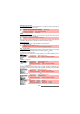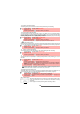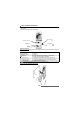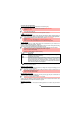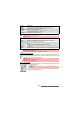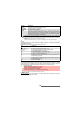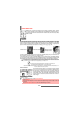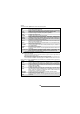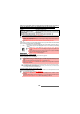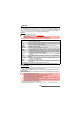User Guide
59-
Fun & Media box
Setting a still or animated image as a standby display (for the Main screen or the External
screen), as a Welcome screen or as a Goodbye screen from the Pictures folder
This option allows you to set a picture as a standby screen image on the internal and external
screens or as a Welcome or a Goodbye screen .
Cropping
If the image you want to set as an Standby display is too large to be inserted into the available
space, your phone will propose a cropped image.
This allows you to move the image left, right, up and down (cursor key). The im-
age you have cropped is then displayed as such on the mobile (as a Standby
display).
Downloading images via the i-mode
Please refer to "Quick access to i-mode basic features", page 83.
Receiving images via the infrared port
To access images stored on your miniSD™ Card
You can store or view pictures that are stored on your miniSD™ Card. The Options lists are the
same as in the Pictures sub-menu.
SCREEN AVAILABLE PICTURE TYPES
Main screen (internal screen) Still and animated pictures (animated .gif and flash files).
External screen Still pictures.
Welcome screen (internal screen) Still and animated pictures (animated .gif).
Goodbye screen (internal screen) Still and animated pictures (animated .gif).
1 Press the [Menu/T9] key. Select Fun & Media box.
2 Select Pictures.
3 Use the [Up] and [Down] arrow keys to scroll through the image names list and select one.
Select Options and then Set as...
4 Select Main screen, External screen, Welcome screen or Goodbye screen.
1 Select Set as... then select Main screen, External screen, Welcome
screen or Goodbye screen. If the image is too big, the crop screen is dis-
played.
2 Use the cursor key to move the image up, down, left or right (the availability
of the four arrows depends on the image size).
3 Select OK. Stored is then displayed.
1 Open the infrared port (see "Infrared port", page 19) and make sure that the infrared port of the
other appliance is facing your mobile infrared port so that the image transfer is carried out cor-
rectly.
2 When you have received an image, select Options then select View.
3 Select Options then Details to show the name, resolution, size, storage date and protection
status of the current file.
1. The images you receive via the infrared port are automatically stored in the Fun & Media box Pictures folder.
2. To select and activate a Standby display for your Main screen, your External screen, your Welcome screen
or your Goodbye screen, see "Pictures", page 57.
3. You can also receive pictures by MMS and by Mail.
1 Press the [Menu/T9] key. Select Fun & Media box.
2 Select Pictures, then Memory card (this item is only displayed when a miniSD™ Card is
inserted).
3 Select the required picture or choose a folder (press OK to view its content) then select a picture.
4 Press OK or Options and Full view to view the selected image in full size.