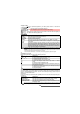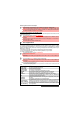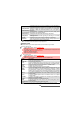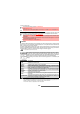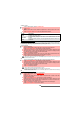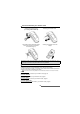User Guide
65-
Fun & Media box
To play a speech note
To access speech notes stored on your miniSD™ Card
You can store (see "To record a speech note", page 64 ) or play speech notes that are stored
on your miniSD™ Card. The Options lists are the same as in the Speech notes sub-menu.
Frames
The frame border feature allows you to illustrate your pictures and give them a more personal
and fun touch. You can add frames, speech balloons, etc. to the pictures stored in the Pictures
folder or while doing your picture preview.
The frame folder contains all files that can be used as frame borders on the mobile and may
contain pre-embedded frames and sub-folders. The frame file type supported by your mobile is
.ifm.When adding a frame to a picture, the new image is stored as .jpg file.
Frames browser
The Frames browser allows you to display the stored frames as a list or as a mo-
saic of frames. When the frames are displayed as a list the screen is divided into
two parts: the frames names list and the selected frame. When they are dis-
played as a mosaic (Thumbnails mode: see ’Options/My preferences’ below) the
screen contains a mosaic of frames and the name of the selected frame.
While browsing the Frames folder the following Options list is available (Left
softkey):
1
Press the [Menu/T9] key. Select Fun & Media box.
2 Select Speech notes.
3 Scroll up or down to the required speech note. Press OK or Select Options then select Play..
1 Press the [Menu/T9] key. Select Fun & Media box.
2 Select Speech notes, then Memory card (this item is only displayed when a miniSD™ Card
is inserted).
3 Scroll up or down to select the required speech notes or choose a folder (press OK to view its
content) then select speech note.
4 Press OK or select Options then select Play.
It is not possible to add a frame to a video.
OPTIONS DESCRIPTION
View To view the frame and its name.
Delete To delete the current frame.
Delete all To delete all the frames of the current folder.
Multiple
selection
To select several frames (by pressing OK). Press OK to unselect a ticked
frame. Select Options to access Delete, Move to (a Frames sub-folder),
Copy to (a Frames sub-folder), Select all (to select all the files of the current
folder), Unselect all (to unselect all the ticked files).
Move to
To move the current image to the Frames folder or to one of the Frames sub-folders.
Copy to
To copy the current image in the Frames folder or to one of the Frames sub-folders.
New folder To create a sub-folder in the Frames folder.
Rename To rename the current picture.
Details
To show the name, resolution, size, storage date and protection status of the
current file.
My preferences
To sort the stored frames (by date, name, size) and select a view mode (List,
Thumbnails 4 to display a 4-frame mosaic or Thumbnails 9 to display a 9-
frame mosaic) to change the Frames browser mode.
1. If the selection is a sub-folder, another Options list is available.
2. You cannot transfer a frame out of the Frames folder (e.g. to the miniSD™ Card).
3. Error messages may be displayed when setting, viewing or storing an image:’File too big’ (please see "Error
messages", page 98); ’Decoding failure’: the frame cannot be viewed by the phone.
.4.The miniSD™ Card is not accessible from the Frames folder.