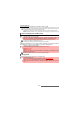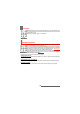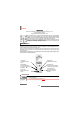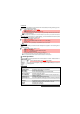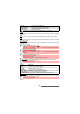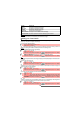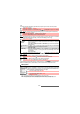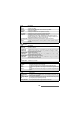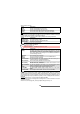User Guide
76-
i-mode
Settings
Please see "Setting your i-mode features", page 76.
This sub-menu allows you to customise your connection settings.
Setting your i-mode features
To optimise use of the i-mode and the way information is displayed on your mobile whilst in con-
nection you may wish to adjust a few settings.
For each of the following settings:
Select the required setting type, then go through the following instructions. When you have val-
idated your setting the mobile automatically reverts to the Settings menu.
Home
To activate/deactivate the home page display:
To change the home page URL address:
View
To define the way the information (text, images, web page contents) is displayed on the mobile screen.
Font size
To define the characters size.
Images
This allows you to choose whether or not your mobile can download and therefore display the
images contained on the webpages.
Table layout
To set the way tables and their contents should be displayed.
Wrap text
The text on webpages may not automatically fit the size of your mobile display. This setting allows
you to wrap the text and adjust it so that it fits the screen of your mobile
.
OPTIONS DESCRIPTION
1. Show To display the selected saved page.
2. Edit title To modify the selected page name.
3. Delete To delete the selected saved page.
4. Delete all To delete all the saved pages.
5. Show Address To display the URL address of the saved page.
6. Protect On/Off To protect/unprotect the selected saved page from deletion.
1
From the Standby display select i-mode.
2 Select Settings or press .
1 Select Home or press .
2 Select Enable or Disable.
3 Scroll down as many times as necessary until is highlighted and press OK to validate.
1 Select Home or press .
2 Scroll to the edition area and press OK. Type in the required URL address.
3 Scroll down as many times as necessary until is highlighted and press OK to validate.
1 Select View or press .
2 Select Font size, then select Normal or Large.
3 Scroll down as many times as necessary until is highlighted and press OK to validate.
1 Select View or press .
2 Select Images, then select On or Off.
3 Scroll down as many times as necessary until is highlighted and press OK to validate.
1 Select View or press .
2 Select Table layout.
3 Select Just fit (to reduce the table width so that it can be displayed within the screen width)
or Smart fit (to display the full table width on several lines if the table is larger than allowed on
your mobile).
4 Scroll down as many times as necessary until is highlighted and press OK to validate.
1 Select View or press .
2 Select Wrap Text, then select On or Off.
3 Scroll down as many times as necessary until is highlighted and press OK to validate.