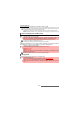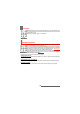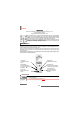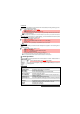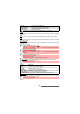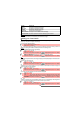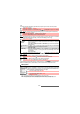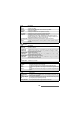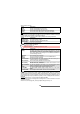User Guide
77-
i-mode
CSS
To allow/forbid CSS (Cascading Style Sheets) if required by the i-mode content provider.
Certificates
Certificates are used for network security exchange (e.g. for secure payment transactions).
Others
To set the Response timeout, allow or forbid the sending of terminal information and activate
or deactivate the melody/video autoplay or the automatic display of an image.
Check settings
You can check the status or values of all your settings via this menu.
Reset settings
You can reset all the settings and get back to the default configuration.
Whilst adjusting or modifying one of the above features, selecting allows you to go back
to the Settings sub-menu and selecting i-mode allows you to go back to the i-mode main menu.
Whilst in the Settings menu, select Cancel, or Exit to return to the i-mode main menu.
Mail system
Your mobile allows you to send and receive mails and MMS.
However the availability of these features is operator dependent. Please read
the following instructions to configure your mail system and use the Mail menu.
You can access the i-mode Mail sub-menu in two ways:
or:
1 Select View or press .
2 Select CSS, then select On or Off.
3 Scroll down as many times as necessary until is highlighted and press OK to validate.
1 Select Certificates or press .
2 Select one of the displayed certificates to view its contents.
3 Press Exit (Right softkey) to return to the certificates list.
1 Select Others or press .
ITEMS DESCRIPTION
1. Request
Timeout
To set the time limit for i-mode disconnection when there is no response
from the network.
Select 60 seconds, 90 seconds or Disabled (if you do not want automatic
disconnection).
2. Send terminal
info
To display or not a confirmation screen before sending of mobile-related
information (linked to the i-mode) to the server.
Select On or Off.
3. Auto Play You can choose whether or not a melody or a video should be
automatically played or an image should be automatically shown after
downloading.
Select Yes or No.
3 Scroll down as many times as necessary until is highlighted and press OK to validate.
1 Select Check settings or press to view the contents of each parameter.
1 Select Reset settings or press then confirm by selecting Yes.
1
From the standby display select Mail.
1
From the Standby display select i-mode.
2 Select Mail or press .
1. The contents of the Mail menu may vary according to your service provider.
2. Pressing on the [Left] arrow key while navigating the Mail menu leads to the i-mode menu.
3. The total attachment size cannot exceed 300KB. However this value may vary according to your operator.