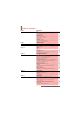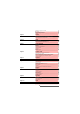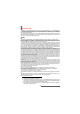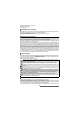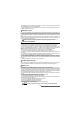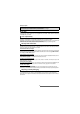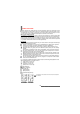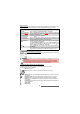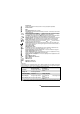User Guide
9-
Using this guide
User guide notes
Here is how to follow the instructions contained in this user guide and use your mobile. These
are examples. The bold text stands for information displayed while using your mobile.
Using the dynamic scroll panels
When scrolling the menu, the following scroll panel type gives you a clear view
of the information to be entered.
Understanding the graphic display indicators (icons)
Icons may be displayed at the top of the mobile screen.
The icons indicate the phone’s state and operational conditions when in use.
The following icons may be displayed:
USER GUIDE
INFORMATION
TYPES
ACTIONS TO PERFORM
Press OK Press the key to validate OK (middle of the display).
Press the [Menu/T9]
key. Select Settings.
From the standby display press the key to access the main menu,
scroll Up , Down, Left or Right to the Settings menu item and press OK
to access the sub-menu.
Select Read (item
above Left softkey)
Press the key underneath Read.
Select Exit (item
above right softkey)
From the standby display press the key underneath Exit once to
return to the previous screen. Press and hold to return to the
standby screen (except whilst in the i-mode menu).
Select Camera &
Video
Use the cursor key to scroll up, down, left or right to the required menu
item and validate by pressing OK.
E.g. ’Select Camera & Video’: scroll to the Camera & Video menu
item with the navigation keys (Up , Down , Left , Right ) and
press the [OK] key to validate your selection.
Insert The indicates that more options or sub-menus are available when
pressing OK.
... The ... at the beginning or at the end of an Options menu indicates that
more options or sub-menus are available by scrolling up or down.
1 The list of elements to be entered is displayed. Scroll down to the field(s) you want to fill in
and press OK.
2 Enter the requested information or select the requested item and select OK to validate.
3 Fill in as many fields as necessary and select Save to store all the information entered.
The arrow keys displayed at the bottom of the screen show the scrolling possibilities.
SIM memory in use
Phone memory in use: refers to information from the Phone book cards.
GPRS service icon. This indicates that data packet services or connection to the i-mode
are available.
GPRS connection icon. This is displayed when a GPRS connection is in progress.
Home zone. This is displayed when the phone is connected to its home network.
Roaming. This is displayed when the phone is connected to a network other than its
home network.
Call diverting. This indicates that all incoming calls are being diverted. Call diverting is
network dependent.
Alarm clock.
Vibrator alert.