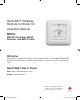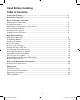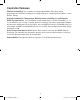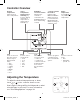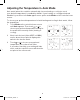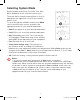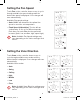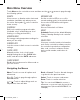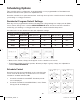MHK2 Product Manual
9
Touch Menu on the controller screen and then use the or arrows to page through
the following options.
Main Menu Overview
ALERTS
View, snooze, or dismiss active alerts and
reminders (available only when you see
the active alert symbol on the controller
home screen).
SCHEDULE
Edit local controller program schedule.
(Available only if enabled by your local
heating or cooling professional.)
Holiday Hold
Set energy saving temperature settings for
when you are away.
SCREEN LOCK
Lock the screen to limit access to controller
settings.
CLOCK / DATE
Manually set the clock, clock format,
daylight saving time in the CLOCK sub-
menu, and date in the DATE sub-menu.
CLEAN SCREEN
Disable the touchscreen for 30 seconds so
you can clean it.
RECEIVER LED
Set the receiver's LED to on or off in
normal running mode. In the default mode,
the receiver's LED will be solid green.
TEMP SCALE
Choose Fahrenheit or Celsius.
RESET
Schedule: Resets to the default Monday-
Friday, Saturday-Sunday local controller
schedule.
DEVICE INFO
View your controller’s device information,
such as the controller's software version,
the controller's production configuration
date code, receiver's software version,
device serial number, and indoor air
sensor.
Menu: Touch to access all options and
sub-menus.
or : Touch to page through options
and sub-menus.
or : Touch to adjust things such as
temperature, time and date.
Back or Cancel: Touch to discard changes
or go back to the previous menu.
Select: Touch to access a sub-menu.
Done: Touch to confirm selection.
Tip: You can touch Select to access a
sub-menu, or you can touch the text in the
message area (the word SCHEDULE, for
example).
Navigating the Menus
33-00447EFS_B.indd 9 10/17/2019 3:22:53 PM