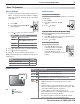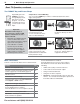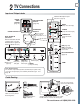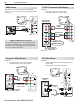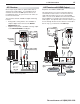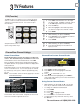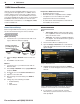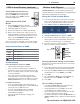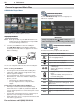Operating instructions
3. TV Features 19
For assistance call 1(800) 332-2119
VUDU Internet Services, continued Wireless Audio Playback
164 and 265 Series. The TV’s built-in speaker array
can play audio from a handheld device using Bluetooth
®
A2DP (stereo audio) wireless technology.
Pairing the TV with an Audio Device
Turn on the wireless device you wish to use for play-
1.
back. Turn off all other wireless devices in the area
as the TV can pair with only one device at a time.
Press
2.
INPUT
to display the Input Selection menu.
Bluetooth
®
icon in Input Selection Menu
Highlight the
3.
Bluetooth icon and press
ENTER
.
Pair your device with the TV and then connect. Some
4.
devices pair and connect automatically, while others
require you to enter the TV pass code displayed.
Use keys on the TV’s remote control to control play-
5.
back. Not all keys work for all devices.
(
PAUSE
)
(
STOP
)
(
REVERSE
)
(
PLAY
)
(
FORWARD
)
Skip a track
Resetting Bluetooth Pairing or Connection
Perform this reset if the audio device does not connect
properly to the TV.
If the audio device has been previously paired with
1.
the TV, delete the TV from the device’s paired list.
Go to the TV’s
2.
Inputs > Name menu and highlight
the Bluetooth icon. Press
ENTER
to select Off.
Press
3.
EXIT
.
Go to the
4.
Inputs > Name menu and highlight the
Bluetooth icon. Press
ENTER
to select On.
Press
5.
EXIT
.
Tips for Wireless Playback
Selecting the • Bluetooth icon at a later time will
reconnect the TV to the paired device.
If the paired device is not available, the TV will •
accept pairing from a different device.
Once connection is lost, the TV will power off after •
five minutes without receiving a signal.
To clear a paired device, turn off the • Bluetooth icon
(Inputs > Name menu) or pair the TV with a different
device.
Using VUDU Internet Services
After establishing internet connectivity,
press the
INTERNET
key to display offer-
ings from VUDU. Press
ENTER
to launch
the desired application.
Getting Started with VUDU
Movies
After establishing internet connectiv-
1.
ity, press
INTERNET
to display services from VUDU.
Select the VUDU movie service.
2.
Browse the VUDU movie catalog and offerings.
3.
When you are ready to rent or buy a movie, you
4.
will be prompted to activate your VUDU account.
Follow the on-screen instructions and use a com-
puter to go to www.VUDU.com/activation. A
credit card is required for activation.
Once your account is activated, you can rent and buy
movies using only the TV and the TV’s remote control.
Remote Control Keys for VUDU
INTERNET
Displays/clears the VUDU internet menu.
GUIDE
VUDU
HOME
key
INFO
VUDU
MORE
key
LAST
VUDU
BACK
key (goes to previous menu)
(STOP)
Stops playback
Troubleshooting
If You Are Unable to Connect to VUDU
Check all power and data connections.•
If you can reach the internet with a computer or •
other device on the same internet service used by
the TV, consult the router or modem owner’s guide
for reset instructions.
If you cannot reach the internet, contact your •
service provider. You may be asked for network
information such as the TV’s IP address. Go to the
Setup > Network menu to see connection data.
For Further Assistance
If you are having trouble connecting your TV or •
accessing internet applications, contact Mitsubishi
Customer Care at 1-800-332-2119.
If you are having difficulty with your VUDU •
account, contact VUDU Customer Care at
www.VUDU.com/support.
See more troubleshooting tips on • page 32 in
Appendix B.
INTERNET