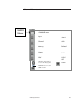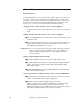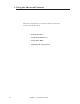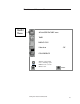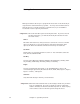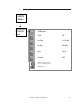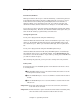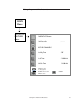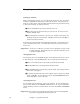Operating instructions
50 Chapter 2: Operating Your TV
SuperQuickView
™
The SuperQuickView
™
feature has 9 memory banks. Each one can store up to
6 channels. Add or remove channels to the SuperQuickView
™
memory by
using the on-screen menu instructions or the SQV key on the remote control.
SQV memorizes channels from ANT A, ANT B or DTV in numerical order.
Inputs 1, 2, 3 (or DVD), or 4 cannot be placed in the SQV memory.
changing memory bank with the remote control’s SQV key
Press SQV, then press a number key from 1 to 9 to go to a new memory
bank.
adding channels directly with the remote control’s SQV key
†Use the CHANNEL keys or number keys to select the channel you want
to add to the list.
¢Press and hold the SQV key for about 3 seconds. The letters “SQV” will
appear under the channel number, indicating that the channel has
been added to SuperQuickView
™
memory.
⁄Important: If you use only the first memory bank, “SQV” will appear under the
channel number any time it is displayed. If you use additional
banks, the letters “SQV1, SQV2, etc.” will appear under the
channel number.
adding or deleting SQV memory banks
†Press the ADJUST right key to move to the SQV selection field.
¢Press the ADJUST up/down keys to scroll through the SQV numbered
banks. Your choices are: SQV1, SQV2, SQV3, SQV4, SQV5, SQV6,
SQV7, SQV8, SQV9.
£Press ENTER/EXCH to select the desired SQV bank. Press ADJUST
left to exit the selection field.
removing channels from SQV with the remote control’s CANCEL key
†Press the SQV key repeatedly to select the channel to be removed from
the list, or press INFO if the channel is displayed.
¢While the channel number and SQV indicators are still
displayed on the screen, press the CANCEL button. When the SQV
indicator disappears, the channel has been canceled from the
SuperQuickView list. The CANCEL key will only remove the channel if
the channel and SQV indicator are on the screen display.
Channel Menu (cont.)