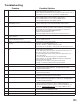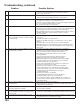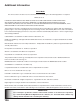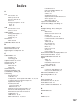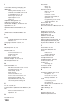Specifications
102
103
30. The TV Speaker icon or A/V Receiver icon is
grayed out and not selectable.
• Select the Change setting from the Edit NetCommand menu, and
then select the device (for example VCR). Once the Connection
screen is displayed, check if the audio checkbox is selected for the
TV input and/or AVR input.
31. Devices are grayed out in the Device Selection
menu or the PIP Selection menu.
• A recording is in progress requiring the use of Monitor Out. Cancel
the recording to select the device.
• Digital channels and media cards cannot display in the PIP or POP.
32. Cannot see the A/V Receiver menu. • The A/V Receiver is not connected to any input of the TV. To check
the A/V Receiver menu temporarily plug into an unused input of the
TV. Then select Review from the Setup Menu, turn the input On to
view the A/V Receiver menu.
33. Screen is black when trying to view digital
channels or IEEE 1394 device.
• The PerfectColor™ color balance has been incorrectly set. Use the
Advanced menu to reset the color balance.
34. The REC button is not working, or, on the
Transport menu the record key is grayed out and
not available.
• The device does not support recording, such as a DVD player.
• Recordings can not be initiated from the Transport menu when
using an IEEE 1394 device. Press REC instead. The Record
menu displays allowing setup of a recording.
35. A program recorded on your TV is distorted
when played on a 4:3 TV.
• TV was set to Anamorphic when program was recorded.
Record programs in Cropped mode if playing back on a 4:3 TV.
36. Excessive digital artifacts. • The IEEE 1394 cable is too long (15 feet between devices is the
maximum length).
• There may be a slow device in the middle of the IEEE 1394 network.
Move the slow devices to the end so that connections for faster
devices do not pass through them.
37. Cannot see a picture from a DV Camcorder. • Go to Device Selection menu and select analog connection.
• Connect the DV Camcorder to analog input (for example, Input-3).
Select Setup from the main menu, then Change. At the Change
screen, select the camcorder. On the Name screen, check Analog
Connection. Select the device and on the following screen, select
which analog input was used, and check audio and/or video.
38. DVCR analog/digital problems. • If the tape is currently playing but no picture displays, there may be a
mismatch of the media with the display. Press DEVICE to
display the Device Selection menu. Press ENTER for the DVCR
device. If digital is selected, try analog, or if analog is selected, try
digital.
39. D-VHS recordings for digital cable have drop-
outs (loss of picture or sound), or no playback.
• Digital cable signals on IEEE 1394 can exceed the data rate
standards supported by DVCR.
40. There is no audio and video from the IEEE 1394
device.
• The device is not turned on - turn the device power on.
• No media (tape or disc) is inserted into the device.
• The media is blank (has no recording).
• The play command failed - Try pressing play again on the device’s
remote control or front panel.
• The device is already in use (for example: the device is currently
recording).
• The source is copy-protected or violates copy protection.
• The device’s digital video signal is not supported by the TV, such as
DV video, common with camcorders. Use analog connections
instead, if available.
• The device is not an audio/video device.
• Too many other devices are already communicating over
IEEE 1394. Remove or stop some devices and try again.
41. The IEEE 1394 Device is not listed in the Device
Selection menu.
• The device is unchecked in the Review screen. Select the
NetCommand menu. Through Review, verify the device is checked.
• The IEEE 1394 plug is disconnected or loose.
• The IEEE 1394 Device has not been powered On. Turn on.
• The device has not been discovered.
• The device is not an Audio/Video device
Problem Possible Solution
Troubleshooting, continued