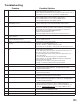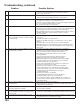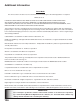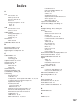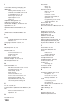Specifications
104
105
Using The System Reset Button
If the TV doesn’t respond to either the remote control
or the front panel controls or will not power off, press
the SYSTEM RESET button on the front panel with a
pointed item such as the point of a ball point pen or
end tip of a paperclip.
The TV will turn off and the green led will flash
quickly for about one minute. When the green led
stops flashing, you may turn on the TV again. The
changes you made while the TV was most recently
on, before you used the SYSTEM RESET button may
lost, however, the changes you made previously are
not lost. Only those changes since the last power On
may be lost when the system reset button is pressed.
All other settings are retained.
52. ChannelView program recording failed. • Connection and compatibility issues with IEEE 1394 (FireWire®)
digital devices. This may include too many Firewire devices in use at
one time, or the recording device not understanding the record
command.
• Television lost power long enough to lose current clock time.
• Analog VCR power was left Off.
53. TV is not responding, after pulling out a Memory
card during playback.
• Press STOP or wait until playback is complete before removing
media card.
54. TV can’t play or stop a media card. • NetCommand was not set up. Without NetCommand enabled, you
can only use ENTER to play and CANCEL on the TV remote to control
the media cards.
55. Can’t see a thumbnail picture in the JPEG
menu, or can’t see a track/song name in the
Playlist menu.
• File does not meet file standards for playback.
56. The message “Lamp will soon exceed...”
keeps displaying after the lamp has been
replaced.
• Unplug the AC cord, then plug in. When you next power on the TV
the message, “Did you replace the lamp? Press ENTER for Yes,
press CANCEL for No” will appear. Press ENTER and the “Lamp will
soon exceed..” message will no longer appear.
57. TV PAUSE does not start when the PAUSE key
is pressed.
• If there is a full screen pause without a slider appearing, then TV
Pause is off. Go to the Setup menu and change the TV Pause
setting from Off to Always or On Request. Press Pause.
• TV Pause needs to be restarted. Press DEVICE to display the
Device Selection menu and press ENTER. Press Pause.
• Power off then on the TV. Press Pause.
• Can’t use TV Pause while recording an analog program.
• See Reset Menu instructions below.
• TV is connected to Component-1 or 2, Input-DTV or PC. Change the
connection to a different input (see page 11).
58. See on screen message “TV Disc is full...” • Some recording(s) on the Track List need to be deleted. Press
DEVICE to display the Device Selection menu, then select TV
Disc. Press GUIDE to display the track list. Highlight program(s) to
delete and press CANCEL twice to confirm.
Problem Possible Solution
Troubleshooting, continued
Using the Reset Menu
for Reset of the TV or TV Disc
Press TV menu followed by 1,2,3 to see the RESET
SERVICE MENU to reset the TV or TV Disc.
Read on screen warnings before
proceeding, as some user data or
settings may be erased.
Your choices are:
1. Reset System Defaults (CAUTION: All settings,
except V-Chip, will be reset to the original factory
defaults).
or
2. Reset TV Disc (Track List will not be affected).
3. Erase TV Disc (CAUTION: Track List will be
cleared).
4. Reformat TV Disc (CAUTION: Track List will be
cleared).