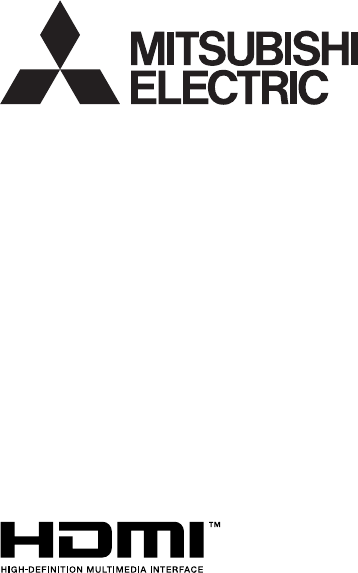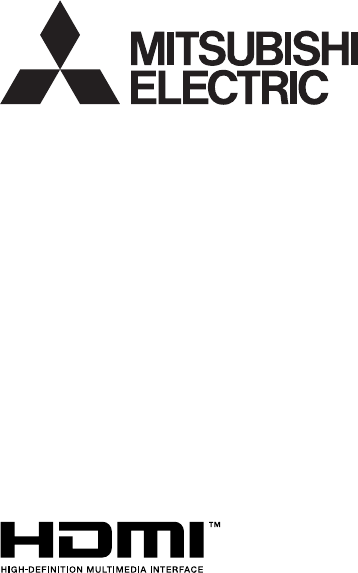DLP™ PROJECTOR MODEL XD360U-EST WD380U-EST User Manual XD360U-EST WD380U-EST This User Manual is important to you. Please read it before using your projector.
CAUTION RISK OF ELECTRIC SHOCK DO NOT OPEN CAUTION: TO REDUCE THE RISK OF ELECTRIC SHOCK, DO NOT REMOVE COVER (OR BACK) NO USER-SERVICEABLE PARTS INSIDE REFER SERVICING TO QUALIFIED SERVICE PERSONNEL. The lightning flash with arrowhead symbol within an equilateral triangle is intended to alert the user to the presence of uninsulated “dangerous voltage” within the product’s enclosure that may be of sufficient magnitude to constitute a risk of electric shock.
Contents Important safeguards.........................................................................................................................4 Overview.............................................................................................................................................6 Remote control...................................................................................................................................8 Installation .................................................
Important safeguards Please read all these instructions regarding your projector and retain them for future reference. Follow all warnings and instructions marked on the projector. 10. Power sources This projector should be operated only from the type of power source indicated on the marking label. If you are not sure of the type of power, please consult your appliance dealer or local power company. 11.
Important safeguards (continued) WARNING: Do not block the air inlet and outlet grilles. If they are blocked, heat may be generated inside the projector, causing deterioration in the projector quality and fire. Unplug immediately if there is something wrong with your projector. Do not operate if smoke, strange noise or odor comes out of your projector. It may cause fire or electric shock. In this case, unplug immediately and contact your dealer. Do not use flammable solvents (benzene, thinner, etc.
Overview 2 3 4 5 810 9 1 6 1 2 3 4 5 6 7 8 9 10 FOCUS ring Lamp cover Control panel Air inlet grille Remote control sensor (front) Air outlet grille Terminal panel Speaker Adjustment feet Lock bar Caution: • Do not replace the lamp immediately after using the projector because the lamp would be extremely hot and it may cause burns. 7 Control panel 6 7 4 8 9 5 2 3 1 POWER button (ON/STANDBY) The status is changed between ON and STANDBY.
Overview (continued) Bottom side 1 1 Adjustment feet Remote control ON STANDBY MAGNIFY ASPECT 12 1 2 3 4 5 6 UP VOL DOWN KEYSTONE 3D AUTO POSITION MENU ENTER 7 8 9 10 11 13 AV MUTE VIEWER VIDEO 1 USB DISP. S-VIDEO 2 LAN DISP. DVI 15 16 FREEZE COMPUTER UNPLUG 14 HDMI 17 18 19 20 This model does not have this function.
Remote control Battery installation Use two (AA, R6) size batteries. Inserting the batteries into the remote control 1. Remove the back cover of the remote control by pushing the battery compartment door in the direction of the arrow. 2. Load the batteries making sure that they are positioned correctly (+ to +, and - to -). • Load the batteries from - spring side, and make sure to set them tightly. 3. Replace the back cover.
Installation Layout of XD360U-EST Image size varies depending on the distance between the screen and the projector. SW B Hd SH A A=B L Screen size Diagonal size Width: SW Projection distance: L Height: SH Hd inch 60 cm 152 inch 48 cm 122 inch 36 cm 91 inch 22 m 0.56 inch 5.4 cm 14 80 203 64 163 48 122 30 0.77 7.2 18 100 254 80 203 60 152 38 0.97 9.0 23 120 305 96 244 72 183 46 1.18 10.8 27 150 381 120 305 90 229 58 1.49 13.
Installation (continued) When the aspect ratio of the screen is 4:3 Screen size B H SH B When the aspect ratio of the screen is 4:3, the positional relation between the projected image and the screen is as shown on the right. Refer to the following table for installation.
Installation (continued) Front projection, ceiling mounting Rear projection For ceiling mounting, you need the ceiling mount kit designed for this projector. Ask a specialist for installation. For details, consult your dealer. • The warranty on this projector does not cover any damage caused by use of any non-recommended ceiling mount kit or installation of the ceiling mount kit in an improper location. Ask a specialist for installation. For details, consult your dealer.
Basic connections This projector can be connected with various devices such as a VCR, video camera, videodisc player, and personal computer that have analog RGB output connectors. Important: • Make sure that the connected device is turned off before starting connection. • Plug in the power cords of the projector and the connected devices firmly. When unplugging, hold and pull the plug. Do not pull the cord.
Basic connections (continued) Connection (for video equipment having an HDMI terminal) Equipment having an HDMI terminal AUDIO IN-1 AUDIO IN-3L S-VIDEO SERIAL COMPUTER / COMPONENT VIDEO USB-B USB-A LAN IN-1 AUDIO OUT AUDIO IN-2 AUDIO IN-3R VIDEO MONITOR OUT IN-2 To HDMI terminal HDMI HDMI (with HDMI logo) cable (option) Important: • Use a commercially available HDMI (with HDMI logo) cable. • You don’t have to connect any cable for audio input.
Basic connections (continued) Projector + Computer For computer with Mini D-SUB Computer cable COMPUTER IN AUDIO IN-1 AUDIO IN-3L S-VIDEO SERIAL COMPUTER / COMPONENT VIDEO USB-B USB-A LAN Necessary when outputting to both a PC monitor and the projector.
Preparation Preparation for projection 1. Attach the provided power cord to the projector. 2. Plug the power cord in the wall outlet. 3. Remove the lens cap. Warning: • Do not look into the lens directly when the projector is on. • The lens cap is for protecting the lens. If you leave the lens cap on the lens with the projector turned on, it may be deformed because of heat build-up. Remove the lens cap when you turn on the projector. • One of power cords for the U.S., Europe, U.K.
Basic operation ON STANDBY 3 MAGNIFY 4 1, 2 ASPECT FOCUS UP VOL DOWN KEYSTONE 3D AUTO POSITION MENU ENTER AV MUTE VIEWER FREEZE VIDEO 1 COMPUTER UNPLUG 5 3, 1, 2 Power-on STATUS POWER Green Red Green Important: • If the lamp exceptionally turned off due to the power interruption or voltage drop, it can happen that the lamp does not turn on even if you switch again the power supply on.
Basic operation (continued) Direct Power OFF When fine streaks are seen on projected images This is due to interference with the screen surface and is not a malfunction. Replace the screen or displace the focus a little. Power-off Use the following procedure to turn off the projector. The lamp may deteriorate if the projector is powered off and on repeatedly within 30 minutes after the lamp is lighted. 1. Press the POWER button on the control panel or the STANDBY button on the remote control.
Basic operation (continued) Setting the aspect ratio Watching 3D content You can change the aspect ratio of the input video signal (or the ratio of width to height of the image). Change the setting according to the type of the input video signal. You can enjoy 3D content with this projector.
Basic operation (continued) • The following features cannot be used when viewing 3D contents on the projector: • Keystone adjustment • MAGNIFY mode • It may occur that the image may not be enough 3D image because setting such as fluorescent lighting may occur loss of synchronism of glasses. • 3D image may not appear on the screen depending on the PC performance such as graphics board, memory, or CPU. • The signals specified in the table on page 59 can be displayed with viewing 3D contents on the projector.
Menu operation You can make various settings using the displayed menus. Picture Image Brightness Contrast Color Temp. Color Management Aspect Ratio Input Level 3D 3D Sync Invert Video Image Signal Color Sharpness Tint *1 *1 *1 H.Position V.
Menu operation (continued) How to set the menus 5. Set the selected item by pressing the or button. 1. Press the MENU button. • The Main Menu appears on the screen. Installation Menu Position The item being selected is displayed in red letters on a blue background.
Menu operation (continued) Menu items Set the following items provided in the respective menus. Picture menu Picture Auto Image 0 Brightness 0 Contrast Mid Color Temp. Color Management Red Aspect Ratio Normal Auto Input Level Off 3D 3D Sync Invert Off Adjust MENU Exit Select ITEM Image SETTING Auto Theater Presentation Standard Black Board White Board Brightness Contrast Color Temp.
Menu operation (continued) Video Image menu Video Image Color 0 Sharpness 0 Tint 0 Adjust MENU Exit Select ITEM Color SETTING ±10 Sharpness Tint ±5 ±10 • • FUNCTION Adjusts the color tone of projected images. (See page 30.) You cannot select this setting when the Computer1 or Computer2 or HDMI is selected as the input source. Adjusts the sharpness of projected images. (See page 30.) Adjusts the color tint of projected images. (See page 30.
Menu operation (continued) Signal menu Signal User H. Position 0 Clamp Position V. Position 0 Clamp Width Fine sync 0 LPF 0 1 1 Off Shutter(U) 0 Auto Shutter(L) 0 Overscan 90% Shutter(LS) 0 Hold On Shutter(RS) User OK Tracking Computer Input Adjust Adjust 0 MENU Exit Select MENU Exit Select ITEM H. Position V.
Menu operation (continued) Audio menu Audio Audio Input Auto 16 Volume Adjust MENU Exit Select ITEM Audio Input SETTING Auto Audio 1 / Audio 2 / Audio 3 Mix Volume • 0-21 FUNCTION Selects Audio 1 when the input source is Computer1, selects Audio 2 when the input source is Computer2, selects Audio 3 when the input source is Video/S-Video, and selects HDMI when the input source is HDMI. Selects audio input. Selects mix signal of Audio 1 and Audio 2.
Menu operation (continued) Installation menu Installation Upper Left Menu Position Standard Lamp Mode Standby Mode Low Image Reverse Off Auto Power On Off Auto Power Off 5Min Off Auto Keystone English Language Reset All OK Adjust MENU Exit Select ITEM Menu Position Lamp Mode SETTING 5 options Standard Low Standby Mode Low LAN Speaker Out Monitor Out Image Reverse Off Mirror Invert Mirror Invert Auto Power On Off / On Auto Power Off Off / 5-60 Min Auto Keystone Language Reset All
Menu operation (continued) Option menu Option Password OK Cinema Mode Auto Video Signal Auto WXGA Off Set Up Auto OK Image Capture Original Splash Screen Back Color Blue AV Mute Mode Black Closed Caption Off Adjust MENU Exit Select ITEM Password Cinema Mode SETTING OK Auto / Off Video Signal 8 options WXGA Off / Auto / 1280 x 768 / 1280 x 768RB / 1280 x 800 / 1360 x 768 / 1366 x 768 Auto Off Set Up 3.75% / 7.
Menu operation (continued) Network Config menu IP Config Network Config Wireless Setting On Projector Name SET DHCP Network Certification On IP Address 169 - 254 - 0 - 220 Network Password OK Subnet Mask 255 - 255 - 0 - 0 Encryption IP Config OK Default Gateway 169 - 254 - 0 - 1 Wireless Setup Wireless Setting OK MAC Address AMX Device Discovery Off DHCP Function Network Initialization OK Start IP Address 169 - 254 - 0 OK End IP Address 169 - 254 - 254 - 254 OK Netwo
Menu operation (continued) Information menu Information 2000H Lamp Time Computer1 Input Resolution 1024x768 H. Frequency 60.00 kHz V. Frequency 60.00 Hz 3Wire Sync. Type MENU Exit ITEM Lamp Time DESCRIPTION Resolution This menu shows a lamp operating time (hour) calculated assuming that Lamp Mode is Low. • When the Lamp Mode is Standard, this menu shows a longer lamp operating time than the actual time. (See page 51 for the interval of lamp replacement.
Image adjustment To adjust the brightness (Contrast and Brightness): To adjust the tone of white (Color Temp.): Contrast To adjust the tone of white (To customize the color temperature): You can select a preset color temperature (white tone) using the menu. (See page 21 for menu setting.) 1. Display the Picture menu. 2. Select Color Temp. by pressing the or button. 3. Select your desired color temperature by pressing the or button. To cancel the menu: 4. Press the MENU button.
Image adjustment (continued) Image You can set user-defined values for the brightness and hue using the menu. (See page 21 for menu setting.) 1. Display the Picture menu. 2. Select Image by pressing the or button. 3. Select User by pressing the or button. 4. Press the ENTER button. • The Image User menu appears. Image User Adjust You can individually adjust the tone of red, green, blue, cyan, yellow and magenta using the menu. 1. Display the Picture menu. 2.
Image adjustment (continued) How to adjust the computer image Simple method to adjust the image position This projector automatically and properly projects video signals being inputted from the computer. However, some video signals may not be projected, depending on the type of the computer. When it occurs, press the AUTO POSITION button. (See page 17.) When the signal is still not projected properly, adjust the projected image using the Signal menu. To adjust the horizontal position: 1.
Network settings Enabling or disabling the network certification You can set the network of the projector using the menu. You can select whether or not to certify the network communication using the network password. (See page 21 for menu setting.) 1. Display the Network Config menu. 2. Press the or button to select Network Certification.
Network settings (continued) IP Config settings 5. Select OK, and NEW NETWORK PASSWORD screen appears if the entered password is correct. • If the entered password is not correct, the CURRENT NETWORK PASSWORD screen appears again. (See page 21 for menu setting.) 1. Display the Network Config menu. 2. Press the or button to select IP Config. NEW NETWORK PASSWORD CONFIRM NETWORK PASSWORD 3. Press the ENTER button. • The IP Config menu appears.
Network settings (continued) Subnet Mask settings Start IP Address setting 1. Display the IP Config menu. 2. Press the or button to select Subnet Mask. 1. Display the IP Config menu. 2. Press the or button to select Start IP Address. Subnet Mask 255 - 255 - 0 - 0 Start IP Address 3. Press the ENTER button. • The first octet is selected.
Network settings (continued) Wireless Setting Channel setting (See page 21 for menu setting.) 1. Display the Network Config menu. 2. Press the or button to select Wireless Setting. 1. Display the Wireless Setting menu. 2. Press the or button to select Channel. OK Wireless Setting 3. Press the or button to select Auto or 1 to 11. • To cancel the setting, press the MENU button. 3. Press the ENTER button. • The Wireless Setting menu appears. Encryption setting 1.
Network settings (continued) Restart of network function • The number of characters of KEY varies depending on the Encryption setting. • WEP 128bit(ASCII): 13 chars • WEP 64bit(ASCII): 5 chars • WEP 128bit(HEX): 26 digits • WEP 64bit(HEX): 10 digits • WPA-PSK(ASCII): 8-63 chars • WPA2-PSK(ASCII): 8-63 chars • WPA-PSK(HEX): 64 digits • WPA2-PSK(HEX): 64 digits • If the entered content is outside character number range, the KEY screen appears again after an error dialog is displayed.
Advanced display utilities USB Display 2. When the computer is connected to the projector, the computer image is automatically displayed on the screen. 3. When ending the USB Display projection, unplug the USB cable from the projector. • It is not necessary to “Safely Remove Hardware” on the computer or to press the UNPLUG button on the remote control. You can project the computer images inputted via a USB connection. You don’t have to install any drivers on your computer to use this function.
Advanced display utilities (continued) LAN Display When deleting LAN Display System (Uninstallation) Important: • When uninstalling LAN Display System, it should be ended in advance. If the application continues operating, uninstallation cannot be performed normally. You can project the computer images inputted via a wired or wireless LAN.
Advanced display utilities (continued) Projection Operating the LAN Display System 3. Click the buttons on the main user interface to operate the projection. Selecting a LAN Display input 1. Press the LAN DISP. button on the remote control or the COMPUTER button on the projector. • Each time you press the COMPUTER button, the input source is switched between Computer1, Computer2, HDMI, LAN Display, USB Display and PC Less Presentation.
Advanced display utilities (continued) Important: • Virtual display function is only supported by Windows XP. • To project a virtual extended screen, the attached Virtual display driver must be installed. • Hide UI Hides or displays the main user interface. • About Displays the version information of the LAN Display System. • Exit Exits the LAN Display System. Installing the virtual display driver To project a virtual extended screen, install the Virtual display driver as follows. 1.
Advanced display utilities (continued) PC Less Presentation Installing PtG Converter-Lite Before starting installation, be sure to read “ReadMe(En).txt” contained in the CD-ROM. Copy “PtG Converter-Lite.exe” contained in the TOOLS folder of CD-ROM to the hard disk of your computer. 1. Double click “PtG-Converter-setup.exe”, and start up the installer of the PtG Converter-Lite. 2. The Setup window is displayed. Click [Next]. • Installation is started.
Advanced display utilities (continued) Conversion of a PPT file to PtG file using the PtG Converter-Lite Important: • All the animation effects available on a computer display can be converted. However, the followings are not supported. • Animation effects with the timer setting or the repeat setting • Animation effects taking 60 seconds or more in a single movement • Pages having more than 3 second downtime setting • VBA object embedded files • OLE object embedded files 1.
Advanced display utilities (continued) Displaying PtG file 5. Press the or button on the remote control to select Presentation to Go and press the ENTER button. • The file selection screen appears. Setting up 2. Press the or button on the remote control to select Setup and press the ENTER button. • The Setup screen appears. 3. Press the or button to select a setting item and press the or button to change the setting. • AutoRun: Enables or disables the AutoRun and slideshow function.
Advanced display utilities (continued) Displaying with AutoRun function 5. Create an “AUTORUN” folder in the root directory of the USB device using a computer or other. 6. Save a PtG file or JPEG files in the AUTORUN folder. Important: • The AutoRun function supports single PtG file only. The first PtG file is played if multiple PtG files exists in AUTORUN folder. 7. Connect the USB device to the USB-A terminal. • The files specified by the AutoRun setting (PtG or Photo) are played back automatically. 8.
Advanced features Freeze Displaying a user-defined image during startup or muting To stop the motion in the image temporarily (or to display a still image): Press the FREEZE button on the remote control. • The image freezes temporarily. You can display your desired image as the startup screen (or splash screen). Using the menu, you can also use it as the background that is displayed while the video is muted or no signal is inputted.
Advanced features (continued) Password lock To enable or disable password lock: This projector provides the password lock function that is intended to prevent wrong operations by children and set controlled access for specified users. If the password lock is enabled, when the projector is turned on, the startup screen (or splash screen) will appear and stay on the screen until the password is entered. When the password is entered, the startup screen will switch to the regular operation screen.
Advanced features (continued) Supervising and controlling by computer About PJLink™ • To use PJLink™ function, the PJLink™ application software is required. • To use this function, set the network certification properly according to the setting of the network application to be used. (See page 33.) • For the specifications of PJLink™, access to the Web site of Japan Business Machine and Information System Industries Association (JBMIA). (http://pjlink.jbmia.or.
Advanced features (continued) Connection For details of the connection, see “LAN control UTILITY operation manual” in the CD-ROM. When Standby Mode of the Installation menu of the projector is set to Low, the LAN network is disabled. To enable the LAN network, set Standby Mode to LAN. (See page 26 .) Configure the initial network settings first. You can configure the initial settings using the projector menu (see pages 33 to 37) or ProjectorView Global+.
Lamp replacement This projector is equipped with a lamp to project images. This lamp is a consumable. It may burn out or its brightness may decrease during use. In such cases, replace the lamp with a new one as soon as possible. Be sure to replace the lamp with a new lamp separately sold that is exclusive to this projector. Contact your dealer for purchase of the lamp. 3. Loosen the two screws (d) of the lamp unit, and then pull out the lamp unit (f) by the handle (e).
Lamp replacement (continued) Reset of the lamp operation time 3. Fold the three taping portions (g) of the lamp replacement attachment along the folding line as shown in the figure. Plug in the power cord, and reset the lamp operation time by keep pressing the , , and POWER buttons on the control panel at the same time. (g) Important: • Unless these three buttons are pressed at the same time, the lamp operation time isn’t reset.
Troubleshooting Before asking for repair of the projector, check the following. If the symptom persists, stop using the projector, be sure to unplug the power plug, and then contact your dealer. No image appears on the screen. Problem Solution Power can not be turned on. • Check whether the indicators are on or off and how they are lightning. POWER Off STATUS Off Solution • Connect the power cord to the projector. • Plug the power cord into a wall outlet.
Troubleshooting (continued) No image appears on the screen. (continued) Problem Solution The screen for entering the password appears. • Password in the Password menu has been set to On to enable the password lock. Enter the password or contact the person in charge of management of the projector. (See page 47.) “No signal” is displayed. • Turn on the power of the connected device, or check whether there is something wrong with the connected device. • Check whether the external device output signals.
Troubleshooting (continued) Images are not displayed correctly. (continued) Problem Solution Projected images become wavy. • Connect the plugs of the cables to external devices securely. • Keep the projector away from equipment generating interfering radio waves. • When the keystone adjustment is carried out, the image may not be displayed correctly because of the type of input signal. This isn’t a product malfunction.
Troubleshooting (continued) Others (continued) Problem Solution The fans sound during standby. • When Standby Mode in the Installation menu is set to LAN, Speaker Out, or Monitor Out, the fans rotate at very low speed during standby after plugging the power cord (with 5 second high speed rotation at the beginning) and after turning off the lamp. This is to cool down the projector operating various functions during standby and is not a malfunction.
Indicators This projector has two indicators, each of which shows the operation condition of the projector. The following offer solutions to possible problems. If these problem persist, turn the projector off and consult your dealer. STATUS indicator POWER indicator Normal condition POWER STATUS Off Steady red CONDITION Stand-by Lamp stand-by for power-off The power cannot be turned on by pressing the POWER button.
Specifications Type Model Rated power supply Power consumption Display Technology Colors Projection lens Light source lamp Picture size PC compatibility Video compatibility Speaker S-video input Video input Audio input Analog RGB input HDMI input Control connector Outside dimensions Weight Temperature, humidity (performance guaranteed) DLP™ projector XD360U-EST WD380U-EST 100 - 240 V AC, 50/60 Hz 3.4 A During standby: 0.5 W (when Standby Mode is Low) 0.55-inch single chip Digital Micromirror 0.
Specifications (continued) Connectors COMPUTER IN, MONITOR OUT (Mini D-SUB 15-pin) 11 15 1 COMPUTER IN 19 5 2 18 MONITOR OUT Spec. R (RED)/CR G (GREEN)/Y B (BLUE)/CB GND GND GND GND GND DDC 5V GND GND DDC Data HD/CS VD DDC Clock Pin No. 1 2 3 4 5 6 7 8 9 10 11 12 13 14 15 Spec. R (RED)/CR G (GREEN)/Y B (BLUE)/CB GND GND GND GND GND HD/CS VD - Pin No.
Specifications (continued) Specification of RGB signals in each computer mode of the projector Signal mode TV60, 480i (525i) TV50, 576i (625i) 1080i 60 (1125i 60) 1080i 50 (1125i 50) 480p (525p) 576p (625p) 720p 60 (750p 60) 720p 50 (750p 50) 1080p 60 (1125p 60) 1080p 50 (1125p 50) CGA84 CGA85 VGA60 VGA72 VGA75 VGA85 SVGA56 SVGA60 SVGA72 SVGA75 SVGA85 XGA60 XGA70 XGA75 HP75 XGA85 XGA120 SXGA70a SXGA75a SXGA85a WXGA60 WXGA60a WXGA60b WXGA60c WXGA120a SXGA60b SXGA75b SXGA85b SXGA60 SXGA75 SXGA85 SUN66a SUN76a
1 Zusho Baba, Nagaokakyo-City, Kyoto Japan Ver. 1.