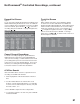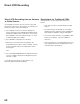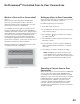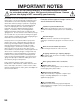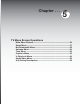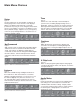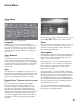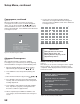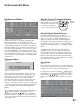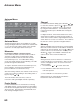Operating instructions
59
Remote Control Transport Buttons
Transport buttons (rewind,
play forward, stop, pause and
record) on the remote control
are located in the bottom
section of the remote control.
Default Digital Record Device
If multiple recording devices are available in
NetCommand, this setting allows you to choose the
device to use when recording digital programs. A
digital recording can be made on either a digital or
analog device although the quality will not be as good
if recorded on an analog device. For best playback
quality, record digital programs on a digital recording
device.
If multiple devices were not connected and then
added in the NetCommand setup, this setting will
be unavailable (grayed out). Analog recordings can
only be made on the one analog device connected to
Monitor Out (usually a VCR) and are not affected by
this setting This feature is most useful when recording
from ChannelView™ (page 49).
Icon Order
Figure 15
The Icon Order screen allows you to arrange the device
icon order on the Device Selection menu to a different
sequence, for ease of selection and operation.
To change the order, press ADJUST
, , , or to
highlight the icon to be moved and then press ENTER.
Press ADJUST , , or to move the icon to the
desired position and then press ENTER to select the
icon.
PAUSE
REW/REV
FF/FWD
PLAY
STOP
REC
CONNECT
STOP
Transport
Buttons
Detailed information for setting up and editing the
NetCommand menu is found in Chapter 3. Edit
NetCommand allows you to add new devices, change
or edit traditional and IEEE 1394 devices, turn devices
and unused inputs On or Off, delete a single device or
the entire setup configuration. If you choose to delete
the entire configuration, or if the NetCommand setup
was cancelled, deleted or not completed, you can start
at the Initial NetCommand screen. The Review screen
shows all devices connected to the TV, including IEEE
1394 devices.
Transport Menu
Figure 14
NetCommand uses the Transport menu to control
VCRs, DVDs, IEEE 1394 AV Discs, digital VCRs, and
similar devices. If you choose to turn off this menu
when viewing the devices, the transport buttons
(rewind, play forward, stop, pause and record) on the
TV’s remote control will continue to operate these
devices. In the Device Selection menu selecting a VCR
or DVD Player will automatically display the Transport
menu. Re-display this menu by pressing DEVICE
MENU.
Select Transport menu functions by pressing ADJUST
or and then ENTER. For example, to pause
playback, press ADJUST or to move to PAUSE,
then press ENTER. If a function is not possible, such
as record for a DVD Player, the Transport menu button
will be grayed out.
NetCommand® Menu
NetCommand Menu
Figure 13
Main Picture
Figure 14. Transport Menu
Figure 13. NetCommand menu
Figure 15. Icon Order Menu