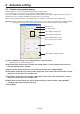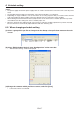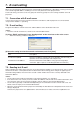Extra Information
EN-12
4. Projector registration
<Note>
• SetthedefaultgatewaysoftheprojectorsandPCcorrectly.Fordetails,contactyournetworkadministrator.
• BesuretomakeanoteoftheIPaddressesanddefaultgatewaysyouset.Ifyouforgetthesettingvalues,you
may not be able to detect the projectors again.
• Atinitialsetup,DHCPorAutoIP(169.254.0.1through169.254.255.254)automaticallyassignsanIPaddress.
Note that a different IP address may be assigned every time you start the projectors. If a connection cannot
beestablished,execute"SearchProjector".
• IfyouchangetheIPaddressintheprojectormenuaftertheprojectorshavebeendetected,execute“Search
Projector” again.
• ItisrecommendedthatyouassignanIPaddressoftheprojectortothexedIPaddress.
4.3. When changing the projector IP settings
YoucanchangetheprojectorIPsettings.
(1) Select the projector which you like to change from the projector list on the main screen.
(2) Select "Assign IP" from “Configuration” of the menu bar on the main screen.
• “AssignIP”windowisdisplayed.
(3) To automatically assign an IP address, select [Auto] and then select DHCP. To manually
assign an IP address, select [Manual] and enter values for IP Address, Subnet Mask, and
Default Gateway.
Item Description
DHCP Obtain an IP address via a DHCP server.
IP Address Enter an IP address.
Subnet Mask Enter the subnet mask.
Default Gateway Enter the default gateway address.
<Note>
• AnerrordialogfortheftdetectionmaybedisplayedaftertheIPsettingshavebeenchanged.
• IfaconnectioncannotbeestablishedaftertheIPsettingshavebeenchanged,execute“SearchProjector”.
• IfyouwanttochangetheIPaddressofaprojectorconnectedviaarouter,youneedtospecifyasearchrange
of IP addresses that includes the new IP address in “Search Projector Setting”.
• Consultyournetworkadministratoraboutthesubnetmaskanddefaultgatewayinadvance.