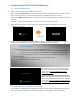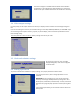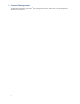User`s manual
11
The video data bit-rate is the amount of video or audio data used per second to store or play the contents,
usually expressed in Mbps (mega-bits per second). Video encoded with excessive bit-rates will not playback
smoothly in the media player, likely due to storage i/o bottlenecks. You can try recompressing unplayable video
files at lower bit rates using the free and open source Handbrake tool at http://handbrake.fr/. Once you have
found the right output settings for size and quality, save them in Handbrake profiles for future use. Then you can
easily recompress any unplayable files you encounter in the future.
Why won’t some media files play at all?
Despite our best efforts to adhere to video format standards, video compression introduces many variables, and
sometimes the videos you acquire may not be playable on all players. In this case, you should check your
compression settings (bitrate, audio codec, and other parameters) and use a compatible setting.
If the files can play on your PC but not on your player, you should recompress the file to ensure playback. For
greatest compatibility, we recommend outputting to the WMV format (VC-1 codec, 3 to 5 Mbps bit-rate). You
can recompress unplayable video files with recommended file formats and bit rates using the free and open
source Handbrake tool at http://handbrake.fr/. Once you have found the right output settings for size and quality,
save them in Handbrake profiles for future use. Then you can easily recompress any unplayable files you
encounter in the future.
The media playback looks different on a PC compared to the media player’s screen. (Wrong aspect
ratio)
There are 2 major aspect ratios (width-to-height ratios) for video content, but many kinds of displays. If you play
4:3 video on a 16:9 display (or vice versa), a circle becomes oval, and the picture takes on a squeezed or
stretched look. To avoid this distorted look, adding black bars are a common technique.
The Network Media Player can be configured to automatically add black bars for certain types of displays. You
can set the output resolution in XMP-320’s configuration menu to match the native resolution of your display.
Some JPEG images cannot be played in the media player.
Progressive JPEG are not supported. Please convert to baseline JPEG for maximum compatibility.
JPEG images can be either of 2 types: baseline or progressive compression. Baseline JPEG offers greatest
compatibility, while progressive JPEGs are suitable for web site images. Progressive images are downloaded and
displayed “progressively,” being rendered more clearly as more data is received over the internet. Devices with
local storage such as the CF/Network Media Player are usually incompatible with the latter type. Make sure to
save images as baseline JPEG in your photo editor, or resave them as baseline JPEGs using free tools such as
Paint.net (http://www.paint.net/).
Does the media player support video streaming?
No, all media files are designed to play from local storage (HDD or CF card).
During content and schedule sync, contents are transferred to player’s local storage before being presented on
screen. This ensures the best possible presentation and fluid delivery of your video message. Video streaming
raises many playback quality issues such as image freezing, blocking, or blue-screens, costing you valuable “air
time” and losing your audience's attention.
The media player is not playing. What should I do?
Check the player’s messages on the display (OSD, or on screen display) for status information.
Since RISC-based media player usually lack input devices such as keyboard or mouse like PCs, troubleshooting is
usually based on user’s knowledge and experience with the specific media player. First check the on screen
message and stats reports. Bad play list and timing issues are two major causes of playback problems. To
determine if the problem is caused by a bad play list, just delete the play list and restart player. The player should
loop through all media files, indicating a fault with the play list.
If the playback is scheduled to play at specific time, check to see if the device is set to the right time zone on the
world clock. When nothing seems wrong, the time zone setting is often the reason the program is not played.