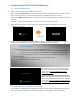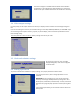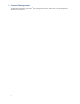User`s manual
4
Navigating the menus
Navigate the menus using arrow keys, space bar, enter key, and numeral keys on your USB keyboard. Use the
keyboard arrow keys to highlight menu items, press the space bar to move the star (cursor), and then press enter
to confirm (<OK>) or reject (<Cancel>) any changes.
2.3. Connect the XMP-320/330 to your network
Enter Network setting in the menu to set up a network connection method.
Wireless connection (XMP-330 only)
The player will scan for wireless signals nearby during boot up. If the network requires
authentication, you will be asked to provide the password for access.
Wired connection
To use the wired Ethernet connection, connect an Ethernet cable and the Wi-Fi (XMP-
330) will be disabled.
Player IP address
You will also need an IP address for the player on your network. This could be set automatically (DHCP) or
manually (static IP):
DHCP – automatically assign network IP address
DHCP is enabled by default. You do not need to change the
settings unless setting a static IP.
Static IP – manually assign network IP address
Highlight “IP configuration” and press “Enter” on keyboard to
<Select>
Move the highlight to “Static IP” below, press “Space bar” on
the keyboard to fill in the star (*) at the Static IP brackets, and
press “Enter” on the keyboard to select <OK>.