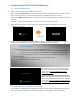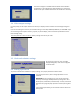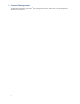User`s manual
6
2.7. Factory reset
If you forget a system password you have set, you must reset the system to regain access to the player.
Using the reset button
1 PRESS and HOLD the reset button with a pin
2 RE-CONNECT the power cord
3 WAIT about 8 seconds or until the status LED flashes
4 RELEASE reset button and wait for system to initialize
Using a USB keyboard
System reset will re-initialize the system, clear passwords, and return settings to their default values. Perform the
following:
1 CONNECT USB keyboard
2 REBOOT the player and look for the reset instructions on the top left corner of the screen. When it appears,
PRESS the Delete key on your keyboard
If you missed the reset window, unplug power and try again
3 You should see a menu with a reset confirmation dialogue box. SELECT Yes to confirm
4 WAIT while system reboots to complete reset
2.8. Applying firmware upgrades
Firmware updates can be performed using a USB flash drive. Please read the release notes carefully regarding the
changes that will be made to your player before applying the upgrade
1 DOWNLOAD the latest firmware and copy it to the root directory of a USB drive from www.digisignage.com
2 PLUG the power cord into the device
3 PLUG a USB keyboard to the device to enter menu system
4 Follow on screen instructions and SELECT firmware upgrade option in the menu
5 When instructed, PLUG IN the USB drive to begin firmware upgrade
R
e