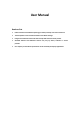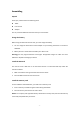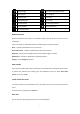User Manual
Table Of Contents
- 6 -
Decline or end a call
To decline a call, drag the circled button to the red button.
To end a call in progress, tap the red button.
Call settings
To change call settings, tap the option button at the lower Right below the dial-up interface.
1. Ringtone & Vibrate
You can set different ringtones for incoming calls. Settings
Audio profilesSelect
Voice/Video call ringtoneto open a list of ringtones, select the desired ringtone, and
then select OK to confirm.
Settings
Audio profiles Select Vibrateto create a checkmark and the phone vibrates
to notify you of incoming calls.
2. Dial pad touch tones
Settings Audio profilesSelect checkmark theTouch soundsyour device will sound a tone
once you tap the dial pad.
3. Voice mail
With the call divert network service, you can direct incoming calls to your voice mailbox.
Tap Service to set your voice mail service provider.
Tap Setup to set your voice mail number.
Tap Sound to set the desired ringtone for your voice mail.
Tick the box next to Vibrateand the tablet vibrates to notify you of a voice mail.
4. Fixed Dialing Numbers
If FDN mode is activated, your device will restrict outgoing calls, except for the numbers
stored in the FDN list.
5. Quick responses
Quick response is a feature to reject the call with the predefined messages.
Tap one of the pre-written messages to be displayed when you want the call to be rejected,
then tap OK.
6. Call forwarding
Call diverting is a network feature to send incoming calls to another number that you specify.
7. Call waiting
If call waiting is activated, the network notifies you of a new incoming call while you have a
call in progress or you can make a new call during a call.