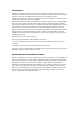User's Guide
Insert SIM c
ard (optional).
This wireless router supports Cloud-SIM technology, the
device will automatically be allocated SIM card resourc-
es from the network and provide Internet connection
when it is powered on.
If you have your own SIM card and want to use your own
SIM card, you can insert your SIM card in the SIM card
slot. When a physical SIM card is installed, the router
will give priority to the physical physical SIM card.
Wireless Router
User Guide
SI
MTELL wireless router interface
1
2
3 4
5 6
7 8
9 10
11
13
12
WP
S Button
LAN Port
USB port
Power Switch
SIM Card
Power LED
LTE LED
WLAN ON/OFF Switch
WAN/LAN Port
DC Power
Reset Button
External Antenna
WiFi/WPS LED
LTE Signal Strength LED
①1×R
outer
③1× LAN RJ45 Cable (1m)
⑤2×External Antenna
②1×Power Adaptor
④1×User Manual
⑥1×Battery (optional)
Pr
oduct display light introduction
De
vice front display light:
4G FDD L
TE: B1/2/3/4/5/7/8/12/13/17/20/25/26/66
4G TDD LTE:B38/39/40/41
3G WCDMA/HSPA:B1/2/4/5/8
2G GPRS/EDGE:B2/3/5/8
Fe
ature
Bands
CA
T 6: DL 300Mbps UL 50Mbps
【Intra and Inter bands CA (carrier aggregation)】
Peak
Throughput
Built-in antenna & external antenna (optional)
LTE antenna
802.11 b/g/n/ac
Dual band 2.4G & 5G
32 concurrent connection users
WiFi
Descrip
tion
P
ower normal, the router is powered on
Power abnormal, the router is powered off
Powered by internal battery
WiFi is opened and has data transmission
WPS function is ON
WiFi closed
Connected the internet
Not connected
The Signal is poor
Signal is moderate
Signal is good
Signal is good
Signal is very good
T
ype
P
ower
WLAN
Internet
Signal
S
tatus
Blue On
Blue Off
Or
ange On
Blue On
Blue blink
Blue Off
Blue
Red
One
Two
Three
Four
Five
Descrip
tion
Ins
tallation Guideline
T
urn off the router and unplug the power adapter before
installing any external panel antenna.
The router prefer to use the built-in antenna, unless an
external antenna is installed.
Only use external antennas provided in this package or
by your carrier.
Do not place the external remote antenna in the outdoor,
and do not use the external remote antenna in thunder-
storms.
Quick Configur
ation Guide
The
router supports connecting with computer via
standard RJ45 cable or WiFi, supports OS as following:
Windows XP/Windows 7/Windows 8/Window 10/MAC
OS/Linux/Android, and so on.
Configure the WiFi SSID and password.
Once the WLAN indicator is blue on and Internet indica-
tor is blue, you can surf Internet on your smart-phone,
laptop,tablet or PC, via WiFi or LAN connection with
TR200 router .
Use WiFi connection, you need to choose the SSID of the
TR200’s 2.4G or 5G WiFi and configure the password of
WiFi on the smart-phone, laptop, tablet or PC. The
default WiFi name (SSID) and password are provided on
the device sticker label on the back of the router.
Use LAN connection, please connect the LAN port on
TR200 router with PC’s LAN port and configure the LAN
obtaining IP and DNS by DHCP.
Power on the router.
①
①
①
②
③
①
②
③
Quick Configur
ation Guide
Chang
e the WiFi SSID or password (optional).
The default WiFi name and password are provided on
the device sticker label on the back of the router.
We recommend that you do not change the WiFi SSID
and password to match the information on the label on
the back of the device.
If you want to change the WiFi SSID and password,
please following the instruction as folloing:
On smart-phone, tablet, laptop or PC which is connect-
ed with TR200 router, open web browser and type the
default gateway IP address “192.168.0.1”.
Click the “Login” in the upper right corner to access the
user page using the username and password indicated
at the device sticker at the bottom. (default username:
admin, default password: admin)
④
Quick Configur
ation Guide
P
ackage Contents
chang
e the WiFi configuration. (SSID, password,etc)
3
S
IMTELL wireless router introduction
Front BackRight SideLift Side
Thanks for choosing SIMTELL 4G wireless router, please
read the user manual carefully so that it will be more
convenient for you to use the router.
SIMTELL is LTE wireless router, and this router
support cloud-SIM technology, so the physical SIM
card is not required. When the router is powered on, it
will be dynami-cal allocated SIM card. This router
support multiple wireless networks and dynamic
choose the best LTE network so as to provide best
service.
1
S
IMTELL wireless router specification
2 4 5 6 7 8
Pr
ecautions
When you remove and insert the SIM card, please
ensure the device is powered off.
Do not use the equipment in case of lightning and
unplug power adapter.
If the device is working fine, do not change the parame-
ter or other functions, if changed and cannot access
Internet, please press and hold the reset button for
more than 5 seconds to restore the factory settings and
reboot.
Common faults and treatment suggestion
9
Common f
aults Treatment suggestion
Check
the power adapter whether properly
plug in the power outlet and the device
power port. Check the cable for any
damaged.
The device is powered
on but the front panel
power light is off.
Check if the computer’s LAN network status
obtained automatically IP address from the
device DHCP pool, reboot your computer,
Clear your browsing history / cache. Check
your LAN cable whether properly pluged in
the LAN port.
Computer local connec-
tion is not displayed,
cannot successfully ping
IP address of the device,
cannot open the WEB
page.
Long press the reset button for more than 5
seconds to restore the factory settings, and
then check the username and password
which are listed in the back label.
Change user page login
password or SSID
password, but forget the
password.
4 L
AN interface (10M/100M/1000M auto-sensing)
1 WAN/LAN interface (adjust by configuration)
LAN/WAN
180mm*132mm*48mmDimension
< 500gWeight
AC: 100V~240V,50Hz~60Hz DC: 12V/2A,
Battery: 2000mAh (optional)
Power
Built-in battery is an optional part.
Adap
ter
RJ45
Interface
WiFi
No
te:
Lis
ted wireless data transfer tates are the theoretoical maximum.The actual
data transfer rate may vary depending on the network environment and
carrier’s coverage.
No
te:
P
ort 4 is used as WAN port by default, if you need to use it as LAN, you need to
modify the configuration of the port function through the configuration of the
router.
11 12 13 14 1
8
9
10
2 3 54 6 7
14