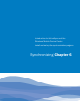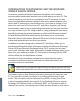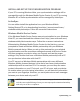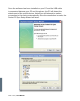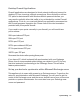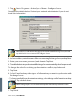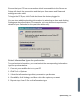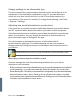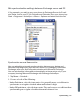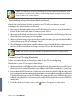User's Manual
144 i-mate | User Manual
NOTE: To set the days and hours that make up your peak and o-peak times, click
Change Times. Some versions of Microsoft Exchange may also require you to specify a
device address to use this feature.
The handling of synchronized Outlook E-mail
When you synchronize Outlook e-mail on the PC with your device, e-mail
messages are synchronized as follows:
Messages in the Inbox folder on your PC or Exchange Server are copied to the Inbox 1.
folder of the Outlook E-mail account on your device.
Messages in the Outbox folder on your device are transferred to Exchange Server or 2.
Outlook, then sent from those programs.
After you delete a message on your device, the next time you synchronize it will be 3.
deleted from your PC or Exchange Server.
The default sync settings are to synchronize messages from the last three days only and 4.
the rst .5 KB of each new message, and not to sync le attachments.
NOTE: You can also specify subfolders of the Inbox folder to be synchronized.
Connect to a PC using Bluetooth
Follow the instructions in ActiveSync Help on the PC for conguring
Bluetooth on your PC to support ActiveSync.
Make sure that your PC’s Bluetooth is set to Visible (also known as ‘Discoverable’), and 1.
that ActiveSync on the PC has the correct Bluetooth COM port enabled – see below.
Ensure that the PC ActiveSync Serial port corresponds to the PC’s Bluetooth Serial 2.
port conguration. In the example shown in the screenshot below, the Bluetooth Serial
Port has already been set up as COM4 by the computer. Because COM4 is allocated
to Bluetooth, the ‘Allow connections to one of the following’ has been set to ‘COM4’ to
match this.
From the device’s Today screen, click 3.
Start > Programs > ActiveSync.