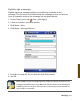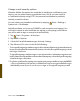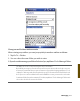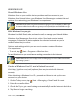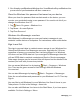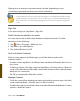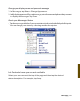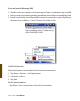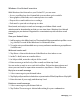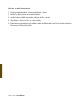User's Manual
126 i-mate | User Manual
Change e-mail security options
Windows Mobile 6 supports two methods of installing a certicate on your
device; you can either import a certicate from a le or you can enroll at
a Certicate Authority using HTTP. Use personal certicates to positively
identify yourself to others.
You can check your installed certicates by tapping:
Start > Settings >
System tab > Certicates.
ActiveSync allows you to set up S/MIME e-mail encryption and signing. You
will have to obtain a valid certicate for signing or encrypting e-mail before
you will be able to sign or encrypt mail successfully.
Tap 1. Start > Programs > ActiveSync.
Tap MENU > Options. 2.
Select the E-mail information type, then tap Settings. 3.
Tap Advanced. Do one or both of the following: 4.
To encrypt all outgoing e-mail messages so the contents of a message cannot be viewed •
by anyone other than the intended recipient, select the Encrypt all outgoing e-mail
messages check box.
To sign all outgoing e-mail messages so a recipient can be certain a message was sent •
by the claimed sender and has not been altered in any way, select the Sign all outgoing
e-mail messages check box.
5. To select a certicate for signing or encrypting outgoing e-mail messages, tap MENU
> Choose Certicate. You can select certicates to sign or encrypt e-mail messages
individually, even if you do not choose to sign or encrypt all outgoing e-mail.