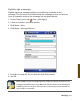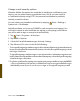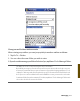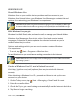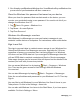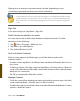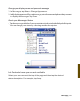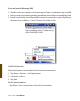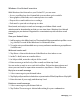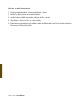User's Manual
130 i-mate | User Manual
Signing in to an account may take several minutes, depending on your
connection speed and how busy your mobile network is.
CAUTION: If your credentials are entered automatically this could be a security risk. If
your mobile device is lost or stolen, others may gain access to Windows Live Messenger
and Hotmail. If your mobile device is lost or stolen, go to a computer and change your
Microsoft Passport credentials by logging into Account Services at https://login.live.
com/.
Sign Out
If you wish to sign out, tap Menu > Sign Out.
Switch between multiple accounts
You may want to set up and switch between multiple accounts. To switch
accounts, do the following:
Tap 1.
Start > Programs > Windows Live
Tap Menu > Account Options.2.
Tap Switch Windows Live ID.3.
Add and delete Contacts
After you have signed into Messenger, you will be able to perform the
functions below.
To add a contact, tap Menu > Add New Contact and then follow the directions on •
the screen.
To delete a contact, select the contact and tap Menu > Contact options > Remove •
contact. Check the boxes to Block this contact and/or Remove this contact from my
Windows Live contact list.
Tap OK to permanently delete the contact. •
Manage Contacts
To block a contact from viewing your status and sending you messages, select the •
contact and tap Menu > Contact options > Block contact.
To unblock a contact, select the blocked contact from the list and tap Menu > Contact •
options > Unblock Contact.