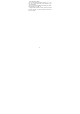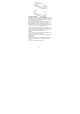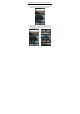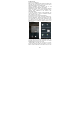User's Manual
10
2. Home screen
(1) Read your notifications
When you see a notification in the status bar, touch the bar
and slide your finger down the screen to open the list of
notifications displayed in the sliding window.
Ongoing notifications report activities such as call
forwarding ON, current call status, song playing.
Notifications report the arrival of new messages, calendar
events, and alarms. You can clear notifications list by
selecting ‘Clear’ notifications at the bottom of the
notifications window.
To open the message, reminder or other notification, you
can touch the items. To close the notifications window,
slide your finger up the screen.
(2) Create Home screen shortcuts and widgets:
From the Home screen, touch and hold the blank screen,
and select "WIDGETS". Enter the main menu screen, slide
your fingertip left to reveal the widget, touch&hold to pick
up a widget to select a shortcut to some of your saved
information (such as a play list), a widget (a clock) for your
Home screen.
(3) Move objects on the Home screen
·To move an icon or other item on the Home screen, you
must first touch & hold it to enter move mode. The object
will magnify when it’s ready to be moved.
·Without lifting your finger (or you’ll drop out of move
mode), drag the object to the new position. To move an
item to a section of the Home screen not in view, move it to