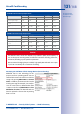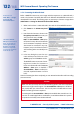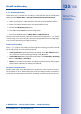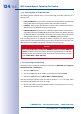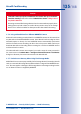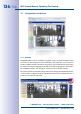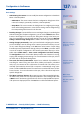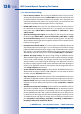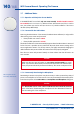Specifications
137/148
Configuration in the Browser
© MOBOTIX AG • Security-Vision-Systems • Made in Germany
www.mobotix.com • sales@mobotix.com
Basic Settings
• Administering the camera: You can modify the camera configuration in the Admin
Menu or the Setup Menu.
– Admin Menu: This menu contains the basic configuration dialog boxes of the
camera (for example, passwords, interfaces, software updates).
– Setup Menu: This menu contains the dialog boxes for configuring the image,
event and recording parameters. Some of these settings can be changed using
the corresponding Quick Controls in the live view.
• Resetting changes: If you would like to reset some larger changes in one dialog box
without resetting the complete configuration, you can use the Default button at the
bottom of the dialog box to reset only this dialog box’s settings to the factory set
-
tings. If you would like to reset all image settings, you can do so using the Manage
Settings> Restore Image Settings Quick Control in the live image of the camera.
• Storing changes permanently: Once you have finished configuring the camera,
you should always store the settings in the camera’s permanent memory. You can
do so in each dialog box (clicking on the Set button at the bottom of each dialog
box will temporarily implement the change; when you click Close, you will be asked
to store the complete configuration in the camera’s permanent memory) or in the
Admin Menu (Admin Menu > Store current configuration into flash memory).
The Configuration section of the Admin Menu provides more functions for storing,
copying and managing camera settings. For more information on this topic, refer to
the online help for the specific dialog boxes.
• Time tasks and time synchronization: Apart from a multitude of possibilities for
controlling the camera using time (time tables, holiday and vacation, scheduled
tasks, etc.), the camera can also synchronize its internal clock. This allows you to
manually synchronize the camera with a computer or automatically using a time
server or another MOBOTIX camera. The camera can use either NTP servers or Time
Protocol servers. For more information on this topic, refer to the online help for the
specific dialog boxes.
• The “More” and “Less” buttons: When opening some of the camera dialog boxes,
the camera only shows the most important parameters. These dialog boxes have
a More button in the bottom right-hand corner. Click it to display additional options.
If all options are displayed, click on the Less button to hide the additional options.
User name: admin
password: meinsm
Make sure to perma-
nently store changed
parameters
Automatic time syn-
chronization using
a time server
More: Display
advanced features
Less: Hide advanced
features