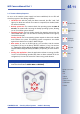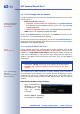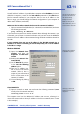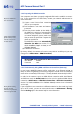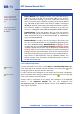User manual
3.4.4 The First Image in the Browser
Now that you have successfully started the
camera for the first time, you can access
the camera using your preferred browser
to see the live video stream and the user
interface. Internet Explorer, Mozilla, Firefox,
Safari or any other graphical browser with activated JavaScript is suitable. The ope-
rating system is of no importance, even PDAs can be used without any problems.
After entering the camera's IP address in the browser address bar (e.g. http://
10.1.0.99), you will see the Live screen of the MOBOTIX camera with its user
interface controls, such as softbuttons, buttons for the different camera screens,
pull-down menus (
Quick Controls
), icons for accessing the online help and the
camera status, and status information elements above and below the live image.
© MOBOTIX AG • Security-Vision-Systems • Made in Germany
www.mobotix.com • sales@mobotix.com
65/92
M12 Camera Manual Part 1
Camera access:
http://10.1.0.99 (example
IP)
The factory IP address is
printed on the sticker on
the camera
Administration menu:
User Name: admin
Password: meinsm
Softbuttons are freely
configurable
Make sure that you use
the IP address of your
camera instead of
10.1.0.99!
Note
Credentials for accessing the Administration Menu
User Name: admin
Password: meinsm
Softbuttons
Camera screens
Quick Controls
Camera help, camera status
Video motion windows
Logo within
the image
Camera
audio chan-
nel in the
browser
(ActiveX)