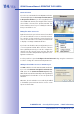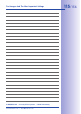Q24M Hemispheric Camera
111/1�6
First Images And The Most Important Settings
© MOBOTIX AG • Security-Vision-Systems • Made in Germany
www.mobotix.com • sales@mobotix.com
Searching And Displaying
Launch MxControlCenter after successful installation (see section
Installation
) by double-
clicking the shortcut that was created by the Installer or the executable MxCC.exe file in
the installation directory on your computer.
When MxControlCenter is launched for the first time, the Add Cameras: Search and Select
dialog opens and the application automatically searches for MOBOTIX cameras in the local
network. To perform a camera search at a later time, choose
Video Source > Add
If your MOBOTIX camera is properly connected, it should appear together with the existing
video sources in the following list:
Note
Video sources
in this context not only refer to MOBOTIX cameras, but also to third-
party IP cameras, file server paths, MxPEG clips and analog cameras connected via MxPEG clips and analog cameras connected via clips and analog cameras connected via
MxServer (e.g. analog dome cameras). These video sources are not found automati- (e.g. analog dome cameras). These video sources are not found automati-
cally and need to be added manually.
List of video sources Legend Camera preview
Automatic search for
MOBOTIX cameras!