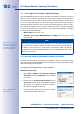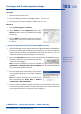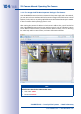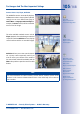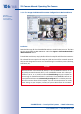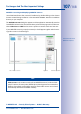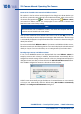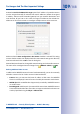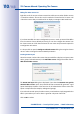Technical data
110/148
S14 Camera Manual: Operating The Camera
© MOBOTIX AG • Security Vision Systems • Made in Germany
www.mobotix.com • sales@mobotix.com
Editing The Video Source List
Right-click on this list to open a shortcut menu from which you can select all video sources
or cancel the selection. You can also use this method to remove from the list some or all
of the video sources that you would not like to display or manage in MxControlCenter.
If you have cancelled the camera configuration process or need a password that diers
from the camera’s factory default password, you can also configure the camera from
the shortcut menu at a later date and enter the user name and password required for
reconfiguration at that time.
It is also possible to open the Configure selected cameras dialog box using the shortcut
menu in order to change the camera network parameters.
Creating A New Layout
Select the camera or other video sources that you would like to display in a layout (a view
with a group of selected cameras) in the Add video sources dialog box and then click on
Add selected video sources.
The Create new layout dialog box is displayed. If you select the Generate new grid for
selected video sources option here, MxControlCenter automatically generates a grid
layout that displays windows of the same size for all selected video sources. Give each
layout a unique name (for example, underground garage).
If you select the second option, the video sources you selected are simply integrated in the
MxCC system where you can use them to generate a layout at a later time.
Click on OK to confirm.