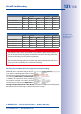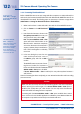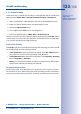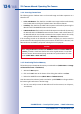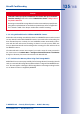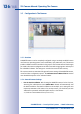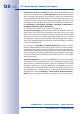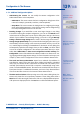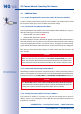Technical data
139/148
Configuration In The Browser
© MOBOTIX AG • Security Vision Systems • Made in Germany
www.mobotix.com • sales@mobotix.com
3.5.3 Additional Configuration Options
• Administering the camera: You can modify the camera configuration in the
Administration Menu or the Setup Menu.
– Admin Menu: This menu contains the basic configuration dialog boxes of the
camera (for example, passwords, interfaces, software updates).
– Setup Menu: This menu contains the dialog boxes for configuring the image,
event and recording parameters. Some of these settings can be changed using
the corresponding Quick Controls in the live view.
• Resetting changes: If you would like to reset some larger changes in one dialog
box without resetting the complete configuration, you can use the Default button
at the bottom of the dialog box to reset only this dialog box’s settings to the factory
defaults. If you would like to reset all image settings, you can do so using the Manage
Settings> Restore Image Settings Quick Control in the live image of the camera.
•
Storing changes permanently: Once you have finished configuring the camera, you
should always store the settings in the camera’s permanent memory. You can do
so in each dialog box (clicking on the Set button at the bottom of each dialog box
will temporarily implement the change; when you click on Close, you will be asked
to store the complete configuration in the camera’s permanent memory) or in the
Admin Menu (Admin Menu> Store current configuration into flash memory). The
Configuration section of the Administration Menu provides more functions for stor-
ing, copying and managing camera settings. For more information on this topic, see
Chapter5, «Basic Camera Configuration»
in the
Camera Software Manual Part 2
.
• Time tasks and time synchronization: Apart from a multitude of possibilities for
controlling the camera using time (time tables, holiday and vacation, scheduled
tasks, etc.), the camera can also synchronize its internal clock. This allows you to
manually synchronize the camera with a computer or automatically using a time
server or another MOBOTIX camera. The camera can use either NTP time servers or
Time Protocol servers. For additional information, see
Section 5.4.2, «Date And Time/
Time Zones And Time Servers»
in the
Camera Software Manual Part 2
.
• The More and Less buttons: When opening some of the camera dialog boxes, the
camera only shows the most important parameters. These dialog boxes have a
More button in the bottom right-hand corner. Click on it to display additional options.
If all options are displayed, click on the Less button to hide the additional options.
More:: Display
advanced features
Less: Hide advanced
features
Automatic time syn-
chronization using
a time server
Make sure to perma-
nently store changed
parameters!
User Name: admin
password: meinsm