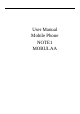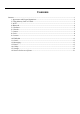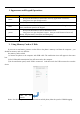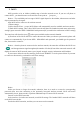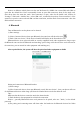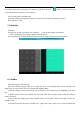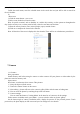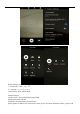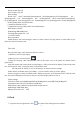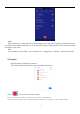User's Manual
3
3. Wi-Fi
Wi-Fi provides as far as 300feet (100M) range of wireless network access. If you use cell phone to
connect Wi-Fi , you should connect to the wireless access point or
「
hot spots
」
.
Notices
:
The availability and coverage of Wi-Fi signal depend on the number, infrastructure and other
objects penetrated by the signal.
Open Wi-Fi and to connect to the wireless network
1) Enter settings.
2) Select the Wi-Fi box
,
to open Wi-Fi. Phone will automatically scan for available wireless networks.
3) Touch Wi-Fi settings. Then a list of Wi-Fi network will show the founded network name and security
settings. (open network or WEP
、
WPA/WPA2 with password).If you enable the notification i n Wi-Fi settings,
The status box will show this icon (
) when open available wireless network founded.
4) Touch one of the Wi-Fi choices to connect the network. When you choose open network, phone will
connect to it automatically. If you choose WEP
、
WPA/WPA2 with password, you s hould type the password
first, then touch to connect it.
Notices
:
when the phone is connected to the wireless network, the status box will show this Wi-Fi icon
(
)
, and the approximate signal strengthen (the number of lit bars).If touch t he connected network
,
will
display the name of Wi-Fi network, status ,speed ,signal, strength, security, information and IP address.
If you want to delete the wireless settings, please touch “FORGET” as in the picture below. If you want
to connect to this network, you should re-enter these settings.
Notice
:
Unless you choose to forget the network, otherwise, there i s no need to re-enter the corresponding
password when next time connecting to the previously encrypted wireless network. Wi-Fi will search
automatically, that is, phone needn’t to perform additional s teps to connect Wi-Fi networks.
Connect to other Wi-Fi networks
In the i nterface of wireless and network, touch Wi-Fi settings. The founded Wi-Fi networks will show
on the Wi-Fi network list.
Touch other Wi-Fi networks, and then you can connect to this network.