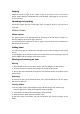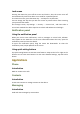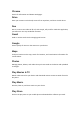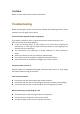User's Manual
Swiping
Swipe to the left or right on the Home screen or the Apps screen to view other
panels.Swipeupwardsordownwardstoscrollthroughawebpageoralistofitems,
suchascontacts.
Spreadingandpinching
Spreadtwofingersapart ona web page,map,orimagetozoomin a part.Pinchto
zoomout.
Home screen
Homescreen
The Home screen is the starting point for accessing all of the device’s features. It
displayswidgets,shortcutstoapps,andmore.
Toviewotherpanels,swipetotheleftorright,ortaponeofthescreenindicatorsat
thebottomofthescreen.
Addingitems
TapandholdanapporafolderfromtheAppsscreen,andthendragittotheHome
screen.
Toaddwidgets,tapandholdanemptyareaontheHomescreen,tapPlugin,tapand
holdawidget,andthendragittotheHomescreen.
Movingandremovinganitem
Moving
1. TapandholdanitemontheHomescreen,andthendragittoanewlocation.
2. Tomovetheitemtoanotherpanel,dragittothesideofthescreen.
3. Youcanalsomovefrequentlyusedappstotheshortcutsareaatthebottomofthe
Homescreen.
Removing
To remove an item,tapandholdthe item.Then,clickthedeleteicon on the upper
leftcornerofappicon.
Creatingfolders
1.OntheHomescreen,tapandholdanapp,andthendragitoveranotherapp.
Droptheappwhenafolderframeappearsaroundtheapps.
2. Anewfoldercontainingtheselectedappswillbecreated.
3. TapEnterfoldernameandenterafoldername.
To add more apps to the folder, tap and hold another app, and then drag it to the
folder.