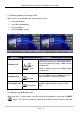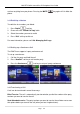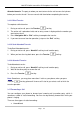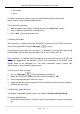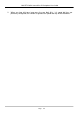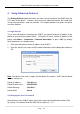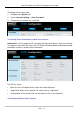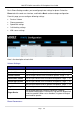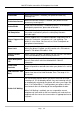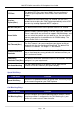Owner's manual
Page 53Page 53
MOCET IP3072 Smart Office IP Deskphone User Guide
Attended transfer: The party to whom you want to transfer the call answers their phone
before you transfer the call. You can consult with them before completing the transfer.
3.16.1 Blind Transfer
To complete a blind transfer:
1. During an active call, press the Transfer ( ) hot key
2. The active call is placed on hold, and an entry screen is displayed for the number you
want to transfer to
3. Press Navigation OK or “Dial” soft key to complete the transfer
4. If you want to cancel transfer operation, just press the “Exit” soft key
3.16.2 Semi-Attended Transfer
To do Semi-Attended transfer:
1. During an active call, press “NewCall” soft key to call another party
2. When you hear the ring-back tone, press the Transfer ( ) hot key
3.16.3 Attended Transfer
To do Attendant transfer:
1. During an active call, press “NewCall” soft key to call another party
2. Wait for the other party to answer the call
3. Press the Transfer ( ) hot key
Note: Sometimes, you may place more than 2 calls on your phone, when you press
Transfer ( ) hot key, phone will show a call list to let you select a call to finish the
transfer operation.
3.17 Forwarding a Call
You can configure your phone to forward your incoming call to another party, which is
sometimes called as static forwarding. You can also dynamically forward calls while your
phone is ringing.
There are three types of static forwarding:
Unconditional