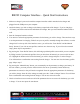User Manual
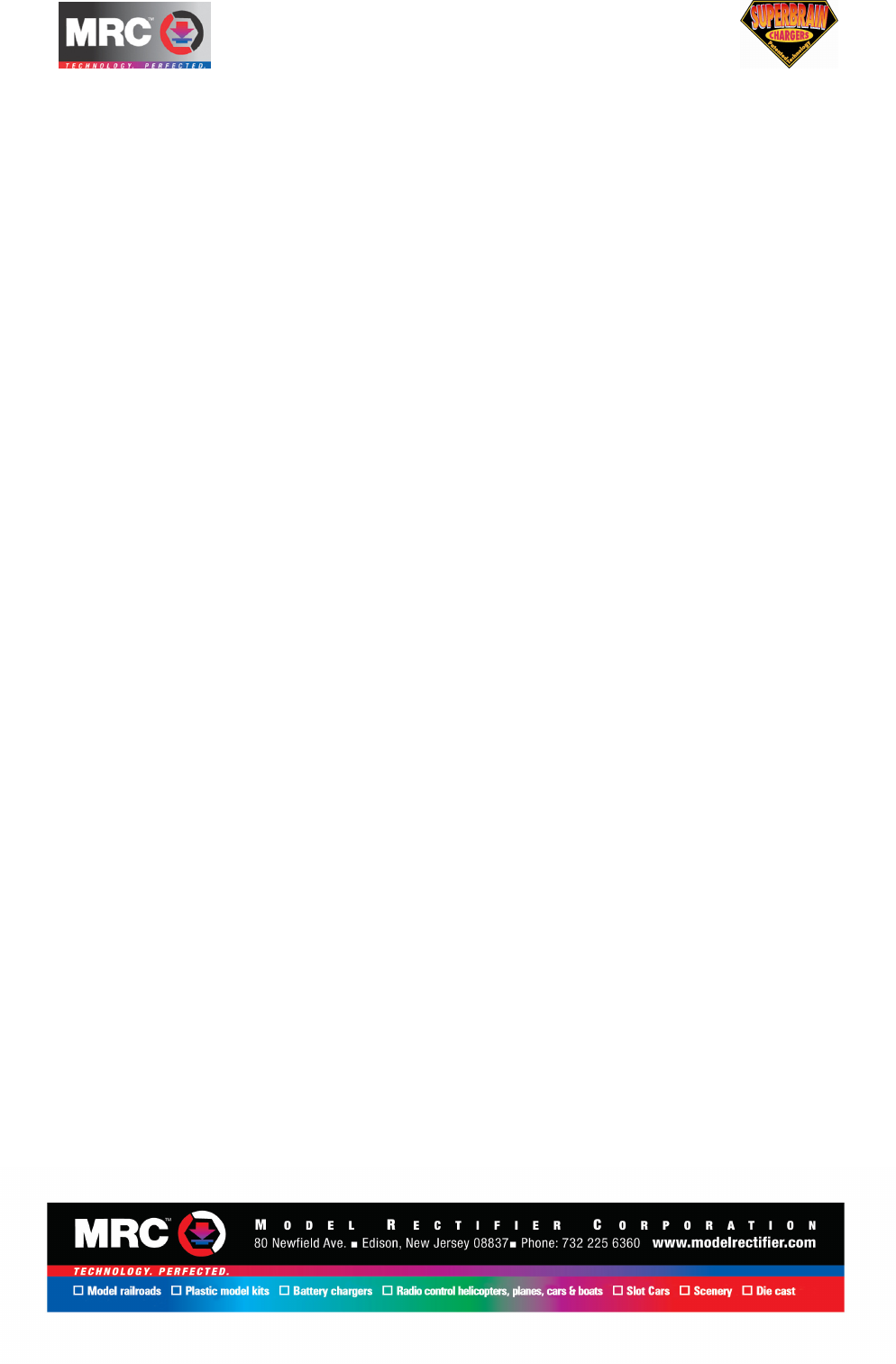
RB992 Computer Interface – Quick Start Instructions
1. Make sure charger is powered on and the computer interface cable in attached to the charger and
plugged into the USB port on your computer.
2. Attach the battery you wish to charge to the battery output leads of the charger. If you’re charging a
“Li” battery and wish to monitor the individual cell voltages, then you must attach the balance leads as
well.
3. Start the Computer Interface software
4. You must now select the appropriate parameters for the battery you wish to charge. There are three ways
to set the parameters for charging. Either from a pre-set profile, manually through the software, or on the
charger itself. At the top left of the interface screen, you will see the “From Profile” and the Manual
Setup” buttons. If you wish to enter profiles, continue on to the next step. If you wish to do a manual
setup, please skip to step number 6.
5. By pressing the “From Profile” button, this will bring up a blank profile screen which you can complete
by filling in each of your batteries profiles. Once you have them all entered, you can save this for later
use. Highlight the button on the left for the battery you wish to charge and press “Load to Charger”.
You will then hear a confirmation tone coming from the charger. You can now close the battery profile
page. Skip to step 7.
6. By pressing the “Manual Setup” button, you can manually set the parameters to charge your battery. In
the new window, you must press the “Must click this first to set up manually” button before any
parameters are entered, or they will not be recognized. Enter the appropriate parameters for the battery
you wish to charge. Once all of the settings are made, press the “Load to Charger” button. You will then
hear a confirmation tone coming from the charger. You can now close the screen.
7. Check to interface screen to make sure all of the parameters shown are correct for the battery you wish
to charge. You can now press the start button.