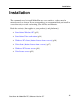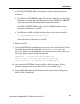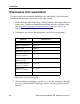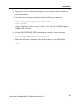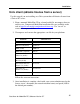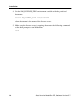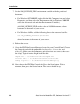User`s manual
Start Here for ModelSim PE, Software Version 5.7
12
Installation
Stand-alone Windows PC
Use this setup if you are installing on a stand-alone Windows PC. ModelSim and
the license server run on the same system.
1. If you received a hardware security key (dongle), install it on the parallel
port of your PC. Skip this step if you licensed ModelSim to the PC’s
Ethernet ID.
2. Install ModelSim from the CD or via a downloaded installation executable.
The ModelSim installation executable is available on the web at
http:///www.model.com/products/release.asp
.
3. During installation the Select Components dialog asks you to select a
licensing option. If you are using an Ethernet ID, select "use the Ethernet ID
for this machine." If you are using a hardware key, select the option based
on your key type.
4. After installation is complete, save the license.dat file (attached to the email
you received from Model Technology) to C:\modeltech\win32\license.dat,
or to your specific ModelSim pathname if different.
Make sure there are no extra spaces or line breaks in the license file. It must
exactly match the license you received by email, including upper and lower
case and any backslashes (\).
5. Verify the name of your PC via the Windows Control Panel by selecting
Network > Identification (in Windows 2000/XP, System > Network
Identification).
6. Open the license.dat file and change the server name to the name of your
PC. Use a text editor like Notepad rather than a word processor. Word
processors may add extra characters to the file and cause problems.