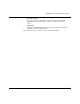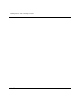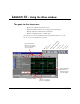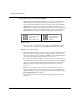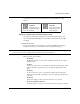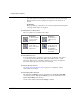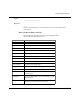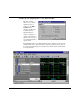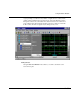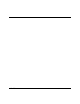Technical data
Using the Wave window
12-104 ModelSim EE/SE Tutorial
Using time cursors in the Wave window
When the Wave window is first drawn, there is one cursor located at time zero.
Clicking anywhere in the waveform display brings that cursor to the mouse
location.You can add additional cursors to the waveform pane with the Cursor >
Add Cursor menu selection (or the Add Cursor button shown below). The
selected cursor is drawn as a bold solid line; all other cursors are drawn with thin
solid lines. Remove cursors by selecting them and choosing using the Cursor >
Delete Cursor menu selection (or the Delete Cursor button shown below).
Finding a cursor
The cursor value (on the Goto list) corresponds to the simulation time of that
cursor. Choose a specific cursor view with Cursor > Goto menu selection.
Making cursor measurements
Each cursor is displayed with a time box showing the precise simulation time at
the bottom. When you have more than one cursor, each time box appears in a
separate track at the bottom of the display. VSIM also adds a delta measurement
showing the time difference between the two cursor positions.
If you click in the waveform display, the cursor closest to the mouse position is
selected and then moved to the mouse position. Another way to position multiple
cursors is to use the mouse in the time box tracks at the bottom of the display.
Clicking anywhere in a track selects that cursor and brings it to the mouse
position.
The cursors are designed to snap to the closest wave edge to the left on the
waveform that the mouse pointer is positioned over. You can control the snap
distance from "Wave category" in the dialog box available from the Wave window
Prop > Display Props menu selection.
You can position a cursor without snapping by dragging in the area below the
waveforms.
Add Cursor
add a cursor to the
center of the
waveform window
Delete Cursor
delete the selected
cursor from the
window