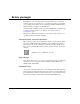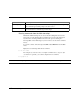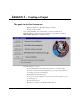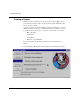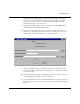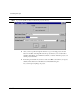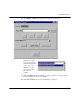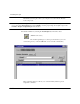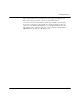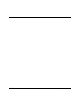Technical data
Creating a Project
ModelSim EE/SE Tutorial 1-15
Clicking the Create a Project button opens the Create a New Project dialog box
and a project creation wizard. The wizard helps you through each step of creating
a new project. It provides the option of entering Verilog or VHDL source file
descriptions, then helps you load the project.
The Create a New Project dialog box can also be accessed by selecting File > New
> New Project from the ModelSim Main window.
2 In the Create a New Project dialog box, you can elect to create a new project from
scratch or copy an existing project. The easiest way to start any project is to copy a
similar project. Let’s begin by selecting "copy an existing project."
3 Specify a "New Project's Home," which is the directory under which the project's
directory tree will reside. This directory must already exist – completion of this dialog
box will not create it.
4 Specify the "New Project's Name" which will act as the project's directory name. It is
recommended that a unique name be given to each project.
5 Specify an "Existing Project" name, which is the full path to an existing project's .mpf
file. For this lesson, browse to modeltech/examples/projects/vhdl/vhdl.mpf and select
this file.