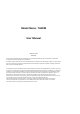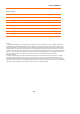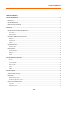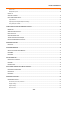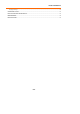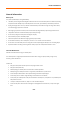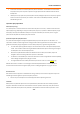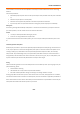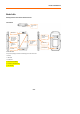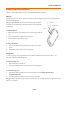Model Name : TH02M User Manual Revision 1.0.0 2011/1/4 You are cautioned that changes or modifications not expressly approved by the party responsible for compliance could void your authority to operate the equipment. This device complies with Part 15 of the FCC Rules.
TH02M USER MENUAL Revision History Revision Released Date Comments/Remark Author V0.1.0 12/31/2010 Draft Nicole V1.0.0 01/04/2011 Official release Nicole V1.0.1 02/18/2011 Modify Nicole Cautions In August 1996 the Federal Communications Commission (FCC) of the United States with its action in Report and Order FCC 96‐326 adopted an updated safety standard for human exposure to radio frequency electromagnetic energy emitted by FCC regulated transmitters.
TH02M USER MENUAL TABLE OF CONTENT GENERAL INFORMATION ................................................................................................................................................... 6 BATTERY CARE ................................................................................................................................................................... 6 CARE AND MAINTENANCE ..........................................................................................................
TH02M USER MENUAL Status icons ............................................................................................................................................................. 18 Notifications panel .................................................................................................................................................. 18 SETTINGS 19 ADJUSTING THE VOLUME ....................................................................................................................
TH02M USER MENUAL Language settings ................................................................................................................................................... 62 SYNCHRONIZING YOUR DATA .............................................................................................................................................. 63 PROTECTING YOUR PHONE AND PERSONAL DATA ..................................................................................................................
TH02M USER MENUAL General information Battery care Your phone is powered by a rechargeable battery. • The battery can be charged and discharged hundreds of times but it will eventually wear out. When the operating time (talk‐time and standby time) is noticeably shorter than normal, you should buy a new battery at the time. • Unplug the charger when not in use, and don’t leave the battery connected to a charger for longer than a week, since overcharging may shorten its lifetime.
TH02M USER MENUAL • Do not touch the antenna unnecessarily when the phone is switched on. Contact with the antenna affects call quality and may cause the phone to operate at a higher power level that needed and shorten talk and standby times. • Hold the phone as you speak to any other telephone. While speaking directly into the microphone, angle the antenna in a direction up and over your shoulder. If the antenna is extendable/retractable, it should be extended during the call.
TH02M USER MENUAL recommendations are consistent with the independent research by and recommendations of Wireless Technology Research. Persons with pacemakers: • Should always keep the phone more than 20 cm (6 inches) from their pacemaker when the phone is switched on; • Should not carry the phone in a breast pocket; • Should use the ear opposite the pacemaker to minimize the potential for interference.
TH02M USER MENUAL Basic Info Getting to Know Your Phone and Accessories Your Phone Power on/off key Microphone Cap for SIM card/microSD card & USB connector Crown for opening the cap 5MP AF CMOS sensor camera 3.
TH02M USER MENUAL Installing the SIM Card and Storage Card Always turn off your phone before installing or replacing the SIM cardand storage card. SIM card The SIM card contains your phone number, service details, and phone book/message memory. Your phone supports both 1.8V and 3V SIM cards. Note Some legacy SIM cards may not function with your phone. You should SIM card consult your service provider for a replacement SIM card. There may be fees microSD card for this service.
TH02M USER MENUAL Battery Your phone comes with a rechargeable Lithium‐ion battery and is designed to use only manufacturer‐specified original batteries and accessories. Battery performance depends on many factors, including network configuration, signal strength, the temperature of the environment in which you operate your phone, the features and/or settings you select and use, items attached to connecting ports, and your voice, data, and other program usage patterns.
TH02M USER MENUAL Earphone jack To listen to music andvideo, you might use the embedded earphone to listen privately or you can use your own headset. To insert headset Insert the headset into the microUSB port carefully on the left side of your phone.
TH02M USER MENUAL Getting Around Your Phone There are different ways to navigate around the Home screen, menus and application screens on your phone. You can also change the screen orientation of the phone. Touch When you want to type using the onscreen keyboard, select items onscreen such as application and settings icons and touch them with your finger. Touch and hold To open the available options for an item (for example, contact or link in a webpage), simply touch and hold the item.
TH02M USER MENUAL Getting Started Once you’ve installed your SIM card, battery, and microSD card, you can turn on your phone and start using it. Turn your phone on and off To turn on the phone Press the POWER key. To turn off the phone 1 Press and hold the POWER key until the options menu opens. 2 On the options menu, touch Power off. 3 Touch OK when prompted to turn off the phone.
TH02M USER MENUAL Information Status bar Quick user guide Application tab Extended Home screen The Home screen extends beyond the screen width to provide more space for adding icons, widgets, and more. Slide your finger horizontally across the screen to go to the left or right side of the extended Home screen, then press Home key to back the main screen.
TH02M USER MENUAL Tip To quickly add an application shortcut that is on the Applications tab to the Home screen, touch and hold an application icon. When the phone vibrates, release the icon on an empty area on the Home screen. • Widgets. Add a wireless manger, profile mode, clock, Facebook, Weather, music player, FM player, a picture frame, the Google Search bar, power control, or a calendar that shows upcoming appointments. • Folders.
TH02M USER MENUAL 3. Touch Save or Set wallpaper. To create a folder and add items to it You can create folders on the home screen to hold application icons or shortcuts. 1. Press MENU in the home screen, and then touch Add > Folders. A new folder appears on the screen. 2. Select the folder and drag and pull the applications on the desktop into the folder. To access the items inside a folder, touch the folder to open it and then touch the icon of the application or shortcut you want to open.
TH02M USER MENUAL Status icons These are the icons that may appear on the status area of the status bar: Icons showed in the boxed area GPRS connected GPRS in use EDGE connected EDGE in use 3G connected 3G in use Connected to a Wi‐Fi network Bluetooth is on Connected to another Bluetooth device Airplane mode Alarm is set Signal strength Speakerphone on Roaming No signal No SIM card installed Vibrate mode Phone speaker is mute Phone microphone is mute Battery is very low Battery is low Battery is full Bat
TH02M USER MENUAL To close the Notifications Panel Touch and hold the bottom bar of the Notifications panel, then slide your finger up the screen or press BACK. Settings Control and customize phone settings on the Settings screen. To open the Settings screen, do one of the following: • Press HOME, then press MENU, and then touch Settings. • Press HOME, then open the Applications tab, and then touch Settings.
TH02M USER MENUAL Touch to enter on upper case letter & Touch twice to turn on Caps Lock Touch to delete the previous character Touch to switch to the numeric and symbol keyboard. Tip To quickly switch your phone to silent mode, press and hold the POWER key, then touch Silent mode on the options menu. You can also adjust the ringer volume through volume keys which located in your left hand side.
TH02M USER MENUAL Touch and hold to access more punctuation marks. Touch and hold to access the keyboard settings or switch input methods. Touch and hold to access more face symbols. Tips • When you do not need the keyboard, you can close it by pressing BACK. To show the keyboard again, touch a text box onscreen. • If you need to insert or delete a character, use the finger to position the cursor next to the character you want to edit.
TH02M USER MENUAL Entering numbers and symbols Switch to the numeric and symbol onscreen keyboard to let you enter numbers and common symbols such as parentheses, braces, currency signs, punctuation marks, special characters, and more. Touch to show more symbols Touch to switch back to the alphabet keyboard Using XT9 input method XT9 is a multi‐mode text input tool, and it provides you predictive text input and handwriting mode.
TH02M USER MENUAL To turn off USB storage 1. Open the Notifications Panel. In the Notifications Panel, touch Turn off USB storage and then touch Turn Off. To safely remove the storage card while the phone is on When you need to remove the storage card while the phone is on, you must unmount the storage card first to prevent corrupting or damaging the storage card. 1. Press HOME, then press MENU, and then touch Settings. 2. Scroll down the screen, then touch SD card & phone storage. 3.
TH02M USER MENUAL Using Phone Features and Managing Contacts Making Calls Use the Dialer to enter and call a phone number. To open the Dialer • On the Home screen, touch Phone key • On the Home screen, touch the Applications tab, then touch Phone icon. To make a call on the Dialer 1. Touch the numeric keys on the dialer to enter the phone number. Tips If you touch a wrong number touch number, touch 2. Touch to erase digits one by one.
TH02M USER MENUAL Add the phone numbers of your contacts so you can call them more easily. 1. While on any application screen, press the Home key, touch Phone k key and then touch the Contacts tab. “Creating and Managing Your Contacts” on page 30 describes how to add contacts to this tab. 2. Do one of the following: • Touch a contact to access the contact details. Then touch the number you want to call.
TH02M USER MENUAL When you receive a phone call from someone in Contacts, the Incoming call screen appears and displays the caller’s caller ID icon, name, and phone number. When you receive a call from someone who is not stored in Contacts, only the default caller ID icon and phone number appear. To answer or reject a call • Press key to answer the call. • Press key to reject the call and redirect the caller to your voice mail.
TH02M USER MENUAL 2. The Speaker key indicator lights up green and the speakerphone icon appears in the status bar when the speakerphone is on. Warning! To avoid damage to your hearing, do not hold your phone against your ear when the speakerphone is turned on. To transfer the call to a Bluetooth headset When a Bluetooth headset is paired and connected to your phone, you can receive all incoming calls on the Bluetooth headset for hands‐free conversation.
TH02M USER MENUAL • To end the second call and return to the first call, press the Menu key and then touch End call on your phone. • To end the first call and take the incoming call, press MENU, then touch End call in progress & answer. • To swap between two calls, press MENU and then touch Swap calls. Set up a conference call You can set up a conference call with as many as six participants, including yourself. Note Not all mobile phone networks support conference calling.
TH02M USER MENUAL 2. Do one of the following: 3. Touch a name or number in the list to open a screen that gives you options on what you can do with the contact. 4. Touch and hold a name or number in the list to display the options menu where you can call the contact, view the contact information (if the number is stored in your contacts list), edit the number before you redial, and more.
TH02M USER MENUAL • To remove a name or number, touch and hold on the name or number, then touch Remove from call log. • To clear the entire Call log, press MENU then touch Clear call log. Adjusting Phone Settings You can adjust the phone settings of your phone such as your voicemail number, or enable additional call services from your service provider. To open the Call settings screen, press HOME > MENU, then touch Settings > Call settings.
TH02M USER MENUAL • Press HOME, Slide out the Application Tab and then touch Contacts. Touch a contact and hold to open the contact info Tip When you reply to or forward an email message to an email address that is not in Contacts, the email address is automatically added to your contacts list. Add a new contact To add a new contact 1. In the contacts list, press MENU, then touch New contact. 2.
TH02M USER MENUAL You can add contacts saved on your SIM card to your phone’s contacts list. 1. In the contacts list, press MENU, then touch Import/Export contacts. 2. You might select from SIM card or SD card. To backup or sync contacts You can backup contacts in the SD card and cloud by doing one of following. 1. In the contacts list, press MENU, then touch Import/Export contacts to export contacts and saved on SD card 2.
TH02M USER MENUAL 3. Press BACK when you are done. Communicate with your contacts From the contacts list you can quickly call or send a text or multimedia message to a contact’s default phone number. However, to view all the information you have stored for a contact, and to initiate other types of communication with that contact, open the contact details screen. To open the contact’s details y Touch the contact name in the contacts list to read the contact’s detail information.
TH02M USER MENUAL Managing Your Time . Using Clock You can set Clock as a desktop theme. Clock also support unlimited numbers of alarms Turn Alarm on or off Return to Clock Go to Alarm To open Alarm 1. Press HOME, then touch the Applications tab and then touch Clock. 2. Touch Alarm to setup the alarm by touching Add alarm or Note When you open lock for the first time, three alarms are set up by default, ready for you to customize. All three alarms are turned off by default. Set an alarm 1.
TH02M USER MENUAL Note If you need to set more than 3 alarms, you can add more alarms while on the Alarm Clock screen by touching Add alarm. To customize personal alarm You can customize the alarm setting based on your need. 1. On the Clock screen, touch the specific alarm with your finger to open the settings. 2. Setup the Time to alarm, Repeat day, type of Ringtone, Vibrate or not and rename the alarm from Label. 3.
TH02M USER MENUAL Exchanging Messages Sending Text and Multimedia Messages Messaging lets you compose and send text (SMS) and multimedia messages (MMS) to other mobile phones Touch to create a new text or picture message. List of messages you have received Touch to open the message or message thread and read the text or view the picture message. Open Messaging 1. Press HOME, then touch the Applications tab 2. Touch Messaging and the message list appears.
TH02M USER MENUAL Enter a name to look up a contact or to enter a phone number touch Touch to automatically enter the phone number of the matched contact Enter the text message Touch to send the message Touch to insert a smile face. Touch and hold to open a menu where you can have different smiley to insert Note The phone number only appears if the number was filed under Mobile in Contacts. 3 Touch the text box that contains the text “Type to compose”, then start composing your message.
TH02M USER MENUAL 3. Touch the text box that contains the text “Type to compose”, then start composing your message. Note As you near the 160‐character limit, a counter will appear in the top right corner of the text box to let you know how many characters you can still enter before you reach the limit for one message. 4. Press MENU and then touch Attach. 5. On the Attach window, select from the following file attachments: • Pictures. Opens the Gallery application.
TH02M USER MENUAL • Tip You can create a slideshow of up to ten slides. When editing multiple slides, touch next slide or touch to edit the to return to the previous slide. Notes • To view the slideshow, touch the Preview key while editing the slideshow, or touch the Play key on the Compose screen. • To remove or replace a picture or an audio attachment, on the Compose screen, touch the Remove key beside the attachment. To remove a slideshow attachment, on the Compose screen, touch Remove slideshow.
TH02M USER MENUAL A new message icon also appears in the notifications area of the status bar to notify you of a new text or multimedia message. To open the message, refer to the next section. Manage messages and message threads Text and multimedia messages that are sent to and received from a contact (or a number) are grouped into conversations or message threads. Threaded text or multimedia messages let you see exchanged messages (similar to a chat program) with a contact on the screen.
TH02M USER MENUAL 2. Touch the text box at bottom of the screen, enter your reply message, and then touch Send. Enter your reply message here Touch to send your reply Tip To reply a text message with a multimedia message, open the text message, press MENU and then touch Add subject, or Attach. The text message is automatically converted into a multimedia message. To delete a message or a message thread 1. In the message list, touch the message thread that you want to delete. 2.
TH02M USER MENUAL Auto‐retrieve Select this option to automatically retrieve all your MMS messages completely. When selected, the MMS message header plus the message body and attachments will automatically download to your phone. If you clear this check box, only the MMS message header will be retrieved and shown in your message list. Roaming auto‐retrieve Clear this option if you only want the MMS message headers to download while roaming.
TH02M USER MENUAL 1. Press HOME, then touch the Applications tab, and then touch Email. 2. In the Your accounts screen, touch the email account you want to use. 3. In an email account inbox, press MENU, then touch Compose. 4. Enter the message recipient’s email address in the To field. As you enter information, matching contacts will appear on the screen. Touch the recipient or continue entering the email address.
TH02M USER MENUAL Getting Connected Connecting to the Internet Your phone’s networking capabilities allow you to access the Internet through one of the following connections: • GPRS/EDGE /HSPA GPRS/EDGE/HSPA Your phone will be automatically configured to use your service provider’s GPRS/EDGE/HSPA service when you turn on your phone (if the SIM card is inserted) for the first time. To check the network connection you are using 1. Press HOME, then press MENU, and then touch Settings. 2.
TH02M USER MENUAL To go to a web page 1. On the Browser screen, press MENU and then touch topper side of window. 2. Enter the web page address using the keyboard. As you enter the address, matching web page addresses will appear on the screen. Touch an address to go directly to that web page or continue entering the web page address. 3. Touch to go. To set your home page 1. Press MENU and then touch More > Settings > Set home page. 2.
TH02M USER MENUAL Note TheAuto‐rotate screen check box in HOME > MENU > Settings > Display needs to be selected for the screen orientation to automatically change. To navigate on a web page You can slide your finger on the screen in any direction to navigate and view other areas of the web page. To zoom in or out on a web page 1. On a web page, touch and hold the webpage to active the zoom control. 2.
TH02M USER MENUAL 3. Position your finger at the start of the text you want to copy and then drag to the end of the text you want to copy. Copied text are highlighted in pink. 4. Release your finger from the screen. To paste text on a email or SMS/MMS message, touch and hold the text box on a message or email and then touch Paste on the options menu. Manage links, history, and downloads Always press MEUN key to open the option list.
TH02M USER MENUAL You can store as many bookmarks as you want on your phone. Your browser support two different views: Thumbnail & List view. You can also copy your bookmarks on Chrome browser in your PC to your phone browse. You will be requested to install this add‐on feature in your Chrome browser in your PC. Please follow the instruction in your “Chrome to Phone”. To bookmark a web page 1. On a browser screen, go to the web page you want to book mark. 2. Press MENU and then touch Bookmarks.
TH02M USER MENUAL 1. Press HOME, then press MENU, and then touch Settings. 2. Touch Wireless & networks, turn on the WiFi and then select the Add WiFi 3. Enter the network SSID and select the security. Note Your phone provides four ways of network certificate. y Open: no security. y WEP: Wired Equivalent Privacy. It a security protocol for wireless networks that encrypts transmitted data.
TH02M USER MENUAL • To quick turn on Bluetooth, go to HOME>MENU key>Widget> Power Control, your home screen will display a widget with quick control for WiFi, Bluetooth, GPS, Sync and Display lighting. To turn on Bluetooth and make the phone discoverable 6. Press HOME, then press MENU, and then touch Settings. 7. Touch Wireless & networks, then select the Bluetooth check box to turn on Bluetooth. When on, the Bluetooth icon 8. appears in the status bar.
TH02M USER MENUAL • If you pair with a second headset while connected to the first, the first headset will be disconnected. To switch connection back to the first headset, you must manually select that headset again in the Bluetooth devices list To disconnect a Bluetooth hands‐free headset or car kit 1. Press HOME, then press MENU, and then touch Settings. 2. Touch Wireless & networks > Bluetooth settings. 3.
TH02M USER MENUAL Entertaining through multimedia functions Using Camera and Camcorder Your phone design with 5 megapixel camera with auto‐focus feature allows you to take pictures and videos. Before starting use the camera, please note • You must insert a storage card before using the Camera or Camcorder. All pictures or videos that you capture are stored on the storage card. For more information on how to install a storage card on your phone, refer to “To install the storage card” on page 10.
TH02M USER MENUAL Menu Setting Location White Balance 4. Function Exposure Scene mode Options +2, +1, 0, ‐1, ‐2 Auto, Landscape, Night, Anti‐handshaking, Beach, Snow, Sports 5M Pixels, 3M Pixels, 2M Pixels, 1M Pixels, VGA Super fine, Fine, Normal None, Mono, Sepia, Negative Auto, 50hz, 60hz, Off Restore to defaults Picture size Picture quality Color effect Auto flicker Camera Setting On, Off Auto, Incandescent, Daylight, Fluorescent Press the camera key to take the picture. Shoot videos 1.
TH02M USER MENUAL Post capture After capturing, the image you just captured appears in the preview zoom showed on the top right side of corner.. You might touch the preview zoon and go to the gallery to share the picture. Copying photos and video to storage To copy pictures and videos into the storage card 1. Set the phone’s storage card as a USB drive. Refer to “Using the Phone’s Storage Card as a USB Drive” on page 22 for details. 2. On the computer, navigate to the USB drive and open it. 3.
TH02M USER MENUAL To manage Gallery 1. While in the Gallery screen, press MENU twice to manage all folders. 2. Touch the check box. When the item is selected, the box will be turned to green color. Touch to select all or deselect all Total number of selected photos Option list To close Gallery While in the Gallery screen, press HOME or BACK to close the application. Note If you opened Gallery from the Camera application, the screen returns to the Camera screen when you press BACK.
TH02M USER MENUAL To zoom in or out on a picture Do one of following to zoom in or out the picture. y Touch the screen to activate the zoom in/out bar. y Use your fingers to zoom in/out by multitouch feature. To view a picture in landscape orientation 1. Turn your phone sideways to view the picture in landscape mode. 2. The picture orientation automatically adjusts to how you hold the phone.
TH02M USER MENUAL Note The cropped picture is saved in the storage card as a copy. The original picture remains unedited. To send a picture using Email or Messaging 1 While viewing a picture in full screen, press MENU, then touch Share. 2 When prompted, touch Email or Messaging. 3 The picture is automatically attached to your email. Compose your message, then touch Send. For more information on how to create and send emails, refer to “Using eMail ” on page 42.
TH02M USER MENUAL within limited size. Using Music Since Music only plays audio files saved on the storage card of your phone, you must copy your audio files to the storage card before you open Music. Music supports the following music file formats: MP3, AMR, AAC, MIDI, WAV, OGG. To copy music into the storage card 1. Set the phone’s storage card as a USB drive. Refer to “Using the Phone’s Storage Card as a USB Drive” on page 22 for details. 2. On the computer, navigate to the USB drive and open it.
TH02M USER MENUAL Tip While on the Music playback screen, you can play all songs in your library in random order. Press MENU, then touch Party shuffle. The first randomly selected song will play. To turn off Party shuffle, press MENU, then touch Party shuffle off. Touch to view the current playlist Album cover Touch to turn shuffle on and off Touch once to cycle all songs through the repeat mode. Touch twice to cycle this song to the repeat mode.
TH02M USER MENUAL 1. From the Music library, navigate to the song that you want to use as ring tone. 2. Touch and hold the song then touch Use as phone ringtone on the menu. The song is set as your default 3. Or, you may press MENU key to open the option of “Use as ringtone” in the play mode. incoming call ring tone. To check if the song was added as a ring tone 1. Press HOME, press MENU, and then touch Settings. 2. On the Settings screen, touch Sound > Phone ringtone.
TH02M USER MENUAL 6. Touch Set time zone, then select the time zone in the list. Scroll down the list to view more time zones. 7. Touch Set time. On the time window, touch AM to change to PM or vice versa. Touch Set finished. 8. Select the Use 24‐hour format check box to toggle between using a 12‐hour or a 24‐hour format. 9. Touch Select date format then select how you want dates to display on your phone. The selected date format also applies to the date displayed in the Clock.
TH02M USER MENUAL To choose the notification ring tone You can select the ring tone to play when your phone receives new notifications. 1. Press HOME, then press MENU, and then touch Settings. 2. Touch Sound > Notification ringtone. 3. Select your preferred notification ring tone in the list and then touch OK. To enable touch tones You can set the phone to play a sound when you are using Dialer phone pad and/or touching the screen. 1. Press HOME, then press MENU, and then touch Settings. 2.
TH02M USER MENUAL 2. Touch Language & keyboard > Select language and then select the language you want to use. Synchronizing your data To sync with Google service from internet 1. Press HOME, then press MENU, and then touch Accounts & sync. 2. Select Background data and Auto‐sync 3. Sign‐in your Google account to sync your Google service. To sync with PC You can sync your contact information through the supplied PC sync tool and USB cable 1.
TH02M USER MENUAL To lock the screen 1. Press the POWER key to turn off the display. 2. The screen will be locked automatically. Note To unlock the screen, slide the “Unlock” icon to left to unlock the screen. To create and enable the screen unlock pattern You can increase the security of your phone by creating a screen unlock pattern. When enabled, you have to draw the correct unlock pattern on the screen to unlock the phone’s control keys and touch screen.
TH02M USER MENUAL 2. On the Manage applications screen, touch the application you want to uninstall. 3. On the Application info screen, touch Uninstall. To free up more phone memory or storage card space If your phone is running low on memory, you can try the following: ‧ In Browser, clear all temporary Internet files and Browser history information. • Move the applications to SD card if the select specific application support.