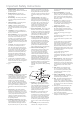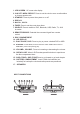User's Manual
9
1. Press the
D
D
VD OPERATION
STANDBY button on the main unit or remote control to turn
on the unit.
2. Press the SOURCE button on the main unit or remote control
repeatedly to select DVD mode and the “dvd” will appea ron LCD display
and LED screen turn on.
3. Press the OPEN/CLOSE button to open the disc compartment, insert
disc into the disc compartment with the title side upwards.
4. Press again the OPEN/CLOSE button to close the disc compartment
and playback automatically.
Note: This unit can identify different disk formats. DVD disk formats which
are compatible: CD, CD-R, CD-RW, MP3, MP4, VCD, DVD, DVD+/-R,
DVD+/-RW.
SETUP
The unit has a separate menu system to set up the DVD playback.
When in DVD Mode, press the SETUP button on the remote control to
enter the main menu of the system setup.
1. When you have entered the menu setup system press the direction button
marked or to move the cursor. When in this system you need to
setup the following four sections:
• SYSTEM
• DISPLAY
• SOUND
• VIDEO
2. Press the direction button or on the System Setup page and move
the cursor to thes elected item. Press OK to confirm the item selected.
Use or to adjust and use SETUP button to return to the previous
item.
3. On the System Setup page press SETUP button to exit.
SYSTEM
a) TV SYSTEM – Choose the TV operating system to suit the playback
type. Select from : NTSC / AUTO / PAL.
b) SCREEN SAVE – Choose ON to saving the screen.
c) ASPECT RATIO – Select from: 16:9 / 4:3PS / 4:3LB
PS: The screen will display the picture in 4:3 ratio leaving a black
border to either side of the picture.
LB: The screen will display the picture in a more suitable 16:9 ratio
which is more appropriate for this model.
d) RESUME – Select ON or OFF.
e) RESET-Return to Factory default.