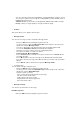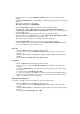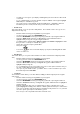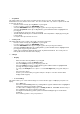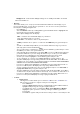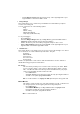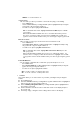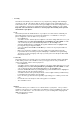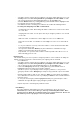User Manual
- You can send a message by pressing SEND or selecting Send from soft menu. Or you
can select more options for a message by scrolling with the joystick until that feature is
highlighted and pressing OK.
- Call Back # -allows you to insert a pre-programmed callback number with a message.
- Priority – allows you to give priority to message. Normal or Urgent.
? Outbox :
This feature allows you to display sent messages.
? Message Folder
You can reuse message you have stored in the Message Folder.
- Enter your SMS menu by pushing the joystick to the left.
- Use the joystick to scroll to the Message Folder feature and press OK or press the
number 5 to enter the Message Folder.
- You can see Draft option. The Saved text messages are displayed in the Draft.
- You can also Add, Edit and Delete new folder by pressing menu.
- Select the message you wish to reuse by scrolling with joystick.
- Press menu for options. You will see 4 options.
- Forward, Resend, Move and Delete.
- Choose Forward option to forward to message to another. Choose Resend option to
resend the message.
- Choose Move option to move the message to the different folder other than Draft.
- If you wan to move the message to the different folder, you should set up new folder in
advance.
- Choose Delete option to delete the message from Message Folder.
? Delete Message
You can delete messages using this menu.
- Enter your SMS menu by pushing the joystick to the left.
- Use the joystick to scroll to the Delete Messages feature and press OK or press the
number 6 to enter the Delete Messages.
- Select the options you want:
Inbox : Deletes all received text and voice messages.
Info Alert : Deletes all info alerts.
Outbox: Deletes all sent messages.
Msg Folder: Deletes all message folders.
All : Delete all messages.
? Message Settings
You can have special features for messages.
New Message Alert
- Enter your SMS menu by pushing the joystick to the left.