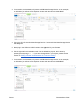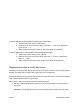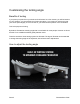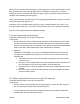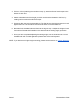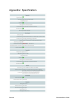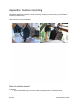User's Guide
To put the left half into the bootloader mass storage device mode:
a. Switch off the power switch of the left half
b. Referring to the row-column key above, hold C6R6 + C3R3 (on a default key
layout, Magic + E)
c. While holding the two keys, switch on the power switch of the left half
To put the right half into the bootloader mass storage device mode:
a. Switch off the power switch of the right half
b. Referring to the row-column key above, hold C6R6 + C3R3 (on a default key
layout, I + PgDn)
c. While holding the two keys, switch on the power switch of the right half
Replacing keycaps to match key layout
Changing the key layout will change the behavior of the keys. However if you are using labeled
keycaps, the labels will no longer match the function of the modified key.
Glove80 is designed so that all keys use the same keycap profile, which means the keycaps are
freely interchangeable between any two keys.
Here is how to match the keycaps with the modified key layout:
1. Use the included keycap puller to gently pull out the keycaps that no longer match the
key layout.
WARNING: It is important that you pull out the keycap gently; excess force can cause
Pae 23 Glove80 User Guide