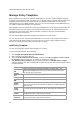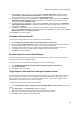User's Guide
AirTight Management Console User Guide
92
Protocol
select one or more protocols from 802.11a, 802.11b, and 802.11b/g after
deselecting 'Any'.
Security
Settings
Security protocol for the SSID. 'Any' is the default value. You can select
one or more protocols from 802.11i, Open, WPA, WEP after deselecting
'Any'.
Encryption
Protocol
Encryption protocol for the SSID. This field is enabled only when the
security protocol for the SSID is WPA or 802.11i.
Authentication
Framework
Authentication protocols for the SSID. This field is enabled only when the
security protocol for the SSID is WPA or 802.11i.
Authentication
Type
Higher layer authentication types that clients can use while connecting to
the SSID. Authentication types do not determine the classification of APs,
but are used to raise an event if a client uses non-allowed authentication
type. The system raises this event only if the system sees authentication
protocol handshake frames. 'Any' is the default value. You can select one
or more options from PEAP, EAP-TLS, LEAP, EAP-TTLS, EAP-FAST,
and EAP-SIM after deselecting 'Any'.
AP
Capabilities
Additional capabilities of the APs. If you select any of these advanced
capabilities, the classification logic allows APs with and without these
capabilities. 'Any' is the default value. You can select one or more
Turbo/Super techniques used by Atheros to get higher throughputs–
Turbo, 802.11n, and SuperAG, after deselecting 'Any'.
MFP/802.11w
Indicates whether MFP/802.11w is enabled or disabled on the SSID. 'Any'
is the default value. You can select an option from MFP/802.11w enabled
or MFP/802.11 disabled, after deselecting 'Any'.
Allowed
Networks
Select the network(s) where wireless traffic on the SSID is to be mapped
through Authorized APs. Select Any to allow wireless traffic on this SSID
to be mapped to any network. Alternatively, you can deselect Any and
choose from networks that are discovered automatically by the system or
add new networks that are not yet discovered by the system.
Allowed AP
Vendors
Allowed AP vendors whose APs are allowed to be connected to the SSID
or network. 'Any' is the default value. You can select one or more vendors
from a predefined list of AP vendors. Deselect 'Any' to be able to select
specific vendors.
Apply this
Policy
Template to
current
location
Select the check box to apply the policy template to the selected location.
Unless this check box is selected, the WLAN will not be evaluated against
this policy template.
4. Click Save.
Search Policy Template
You can search for policy templates from the policy template list based on their name or SSID. The policy
templates list is filtered on the basis of the search string.
To search a policy template, do the following.
1.
Select a location from the location tree.
2. Navigate to Configuration>WIPS>Authorized WLAN Policy.
3. Enter the SSID or the policy template name in the Quick Search box seen on the left hand corner
above the policy templates list.
4.
Press the Enter key.