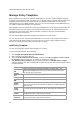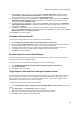User's Guide
AirTight Management Console User Guide
98
Forensics
Specifies whether the forensics feature is available in the license or
not.
Manage Look and Feel of Reports
You can customize the look and feel of the AirTight Management Console reports, using the
Configuration>System>Advanced Settings>Reports Look and Feel option.
A report is divided into different sections such as header text, report summary and report sections
specifying the details.
You can customize each of these components.
You can customize the text that is seen in various sections in the report.
You can copy the look and feel settings from one server to another server when the source and
destination server belong to the same server cluster.
Customize Report Header Text
You can customize the appearance of the header text, title text, report generation information and report
description text in a report.
To customize the appearance of the report header text, do the following.
1.
Go to Configuration>System>Advanced Settings>Reports Look and Feel.
2. Select the use custom look and feel check box if you want to customize the reports look and feel.
3. To change the Left Aligned Header Text, enter a new value for the field.
4. To change the Right Aligned Header Text, enter a new value for the field.
5. To change the Title Text, enter a new value for the field.
6. To display the report generation information in a report, select the Display Report Generation
Information check box.
7.
To display the report description in a report, select the Display Report Description Text check box.
8. Click Save to save the changes.
Customize Summary Table
To customize the appearance of the summary table text, do the following.
1.
Go to Configuration>System>Advanced Settings>Reports Look and Feel.
2. Select the use custom look and feel check box if you want to customize the reports look and feel.
3. To display summary information in a report, select the Report Summary check box.
4. To change Report Summary text in a report, enter a new value for the field.
5. To include sections with no results in a report, select the include section with zero results check
box present under Summary Table.
6.
To display the report summary table in a report, select the Display report summary table check box
present under Summary Table Column Header Definition.
7.
To display the section name in a report, select the Display section name check box present under
Summary Table Column Header Definition. To display a different text instead of section name in
the report, enter the changed text in Section Name.
8.
To display the section description in a report, select the Display section description check box
present under Summary Table Column Header Definition. To display a different text instead of
section description in the report, enter the changed text in Section Description.